Now that you’ve got your hands on one of the better looper pedals out there for the money, the BOSS RC-5 Loop Station, you probably want to make sure you get the best you can out of it. It’s a great pedal.
While I love Roland’s BOSS and everything they make, their instruction manual, like other companies, isn’t the best. For that reason, I’ve taken it upon myself to show you how to do some of these things, including connecting it to your computer.
To connect your BOSS RC-5 Loop Station to your computer
Connect the pedal to your PC using a USB Type-A to Type-B cable
Ensure the pedal has power
Connect an instrument cable to Output A
Press the Memory button on the pedal, then scroll to SET-UP
Select STORAGE then press the Memory button again
This is how you get the pedal to work with your computer. It’s super important that you follow these steps closely because if you don’t, the computer won’t recognize the pedal or what you’re trying to do. Take it one step further and ensure you’ve downloaded the BOSS Tone Studio so you can get more sounds for it. Let’s dive into the steps down below.
Connecting the BOSS RC-5 To Your Computer [Step-By-Step]

Thankfully, connecting the BOSS RC-5 to your computer is fairly simple, but there is a learning curve to it, albeit a small one.
I showed how to do it already in my guide on the RC-5, but I think it’s worth exploring on its own. There are a couple of things worth noting before we dive in.
- The pedal needs to have a power supply in order for it to be turned on. This could be either a battery or a traditional power supply like the MXR Isobrick. The pedal is not buss-powered.
- You also need to connect a guitar cable to the Output in order for it to turn on. Make sure you use Output A. I recommend using a regular pedal patch cable because they’re small and useful for this kind of thing.
- You also need to properly navigate to Set-Up > Storage, in order for the pedal and the computer to recognize each other. If you don’t navigate to this Storage setting, your computer won’t pick up on it.
- Downloading the BOSS Tone Studio is not totally necessary. But it’s useful if you want to access more sounds.
1) Connect the Pedal to Your PC With USB-A to USB-B Cable

If you’re using a newer MacBook Pro, like one produced after 2016-2017, you’ll likely need a USB-C to USB adapter. If you don’t already have one, you can get one like this elsewhere without an issue.
The next thing you need if you don’t already have it is the Printer Cable, also known as the USB-A to USB-B type cable. These come standard with most MIDI keyboard purchases, for example.

2) Supply the Pedal With Power (Battery or Power Supply)
![Supply Power - How to Reset The BOSS Loop Station [ANSWERED]](https://travelingguitarist.com/wp-content/uploads/2022/09/Supply-Power-How-to-Reset-The-BOSS-Loop-Station-ANSWERED.jpg)
Personally, I always recommend using a power supply, especially with a pedal like the BOSS RC-5 because they’re far too hard on batteries and rarely last longer than 2 hours. I demonstrated this in my article on how long batteries last in guitar pedals.
3) Attach a Guitar Cable to Output A on the Pedal
![Attach Cable - How to Reset The BOSS Loop Station [ANSWERED]](https://travelingguitarist.com/wp-content/uploads/2022/09/Attach-Cable-How-to-Reset-The-BOSS-Loop-Station-ANSWERED.jpg)
Just like you were getting ready to use the pedal on your board, you have to connect a cable to Output A in order for it to turn on. This is an important step that you can’t miss.
4) Click the Memory button > Scroll to SET-UP
![Set-Up General - How to Reset The BOSS Loop Station [ANSWERED]](https://travelingguitarist.com/wp-content/uploads/2022/09/Set-Up-General-How-to-Reset-The-BOSS-Loop-Station-ANSWERED-1.jpg)
After you’ve connected the power supply to the pedal and attached a cable to Output A, click the Memory button and then scroll to Set-Up with the Knob.
5) Select STORAGE > Click the Memory Button

This will put the pedal into a mode whereby the computer can now recognize it and you can start transferring files or whatever it is that you’re trying to do with it.
6) Navigate To the Pedal Folder On Your Desktop

The DATA folder is where you can find the files and loops that you’ve saved. But what about if you want to load new sounds and samples onto the BOSS Loop Station? Well, it’s pretty easy to do if you’re using the BOSS Tone Studio.
7) Download the BOSS Tone Studio For Additional Tracks and Content

You can download BOSS Tone Studio here and this is where you can find all of the good stuff you’re looking for. You can choose from many different types of sounds and sample packs, if you want to call them that, including Blues, Pop, Country, Soul, Surf, and so on.
If you’re into busking and jamming in public or even just practicing by yourself (my guide), this is a great resource that gives you a lot of options. Admittedly, I haven’t gotten that into the various sounds that you can get your hands on.
But I intend on busking sometime over the year because I feel like it would be fun and a good way to make use of my extra time. Anyway, that’s all for connecting the BOSS Loop Station RC-5 to your computer. It’s dead easy.
Other Articles You Be Interested In
- Where To Put The Looper Pedal In Your Signal Chain [SIMPLE]
- What Is A Guitar Looper – Looper Pedals Explained
- Guitar Effects Loop Vs Direct Input – Which One’s Better?
- The Ultimate Troubleshooting Guide to Guitar Pedals [EASY]
- What Guitar Pedals Sound Better With Dying Batteries? [EASY]
Important Things to Note About Connecting The Loop Station To Your PC
1) It May Be Different For Other Loop Station Models
From what I understand, not all BOSS Loop Station models have the ability to import and export loops, although, I could be wrong. I know that the BOSS RC-5 has the ability to not only export files for future use, but you can also load all kinds of sounds onto it.
This means you can not only save old loops that are taking up too much space, and replace them with newer ones if you need to. The BOSS Tune Studio also allows you to transfer all kinds of new sounds if you want them.
2) Boss Tone Studio Only Works On macOS
Unfortunately, the BOSS Tone Studio can only be downloaded and installed on macOS devices. You can get your hands on similar applications on iOS but they’re not quite the same, and I don’t think they can work with the BOSS RC-5.
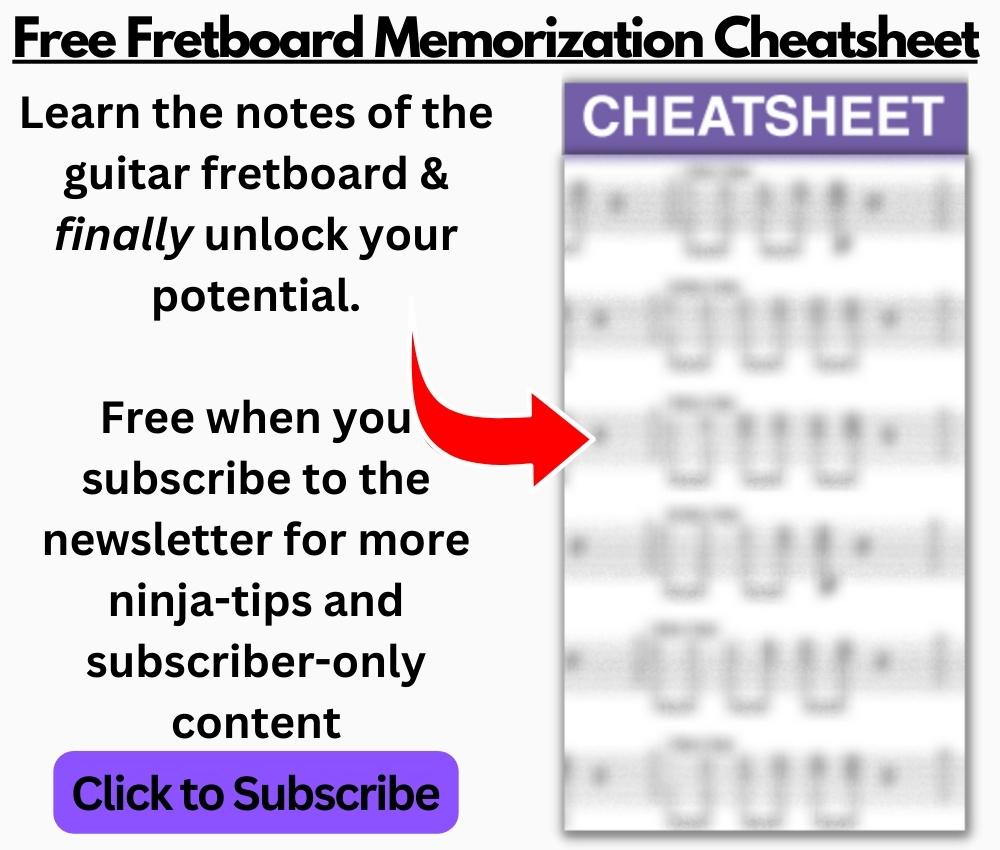
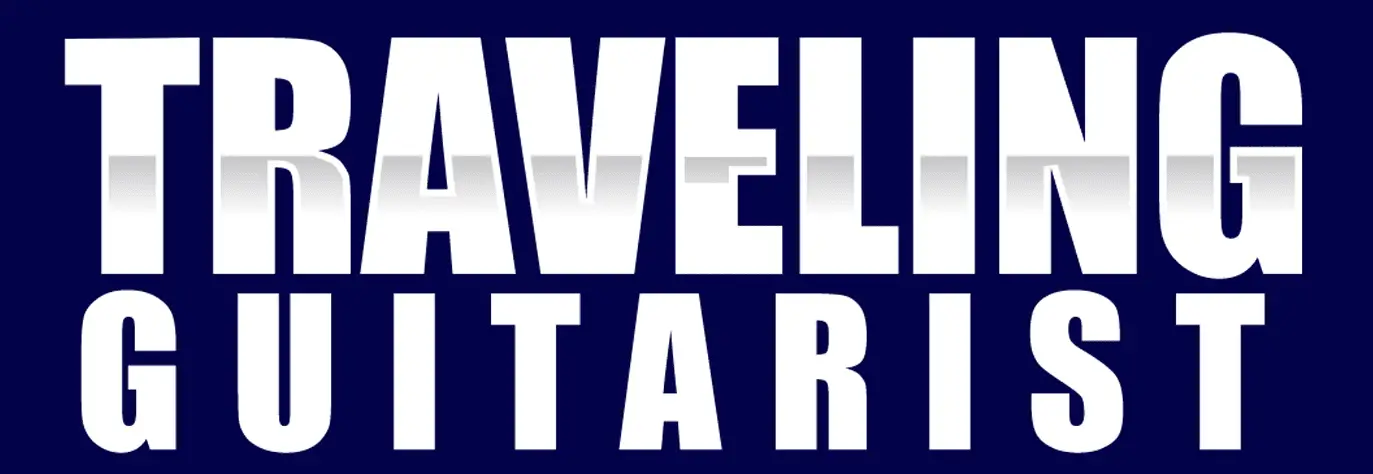
 Written By :
Written By :

thanks for the clear description of the connection. I noticed one difference on my RC5 and that is that I had to push the setup button (3rd from left) instead of the memory button as you are describing. But that was rather obvious to find out because in the memory menu there is no “setup” nor “storage”
Thanks
I have to take a look at that again and ensure I don’t have it wrong in the article
Not a comment but a question.
Do you know what the purpose is of the MEMORY1 and MEMORY2 files and the same for the SYSTEM1 and SYSTEM2 files.
Why are there 2 identical files.
I am asking this because I wrote a small program to change the standard settings for all memoryplaces and also to change the memorynames because that is easier then changing it manually for every memoryitem separately.
I do not know if I have to do it in both files.
Thanks in advance
Herry
That’s a good question. Unfortunately I don’t know the answer. You could always email BOSS/Roland. They would probably respond if you asked.
Hi Andrew,
I can’t get the Boss Studio to connect to my RC-5 on my Macbook Pro, since the Sonoma upgrade. The “disk” mounts, but the Data and Midi folders do not appear when I open it.
The RC-5 just displays Editor Connecting… and nothing further. When I select any of the tracks in the Loop collection, nothing happens.
I want to burn the latest firmware to the Looper, but hesitate, if I cannot connect.
Any help?
Thanis
If I was in your position, I would try resetting the RC-5 to factory settings and then trying again. If that doesn’t work, try a brand new cable, fresh out of the box. If that doesn’t work, email BOSS and find out if the RC-5/BOSS Tone Studio and the latest macOS can work together.
I just emailed BOSS. I already swapped data cables. I hesitate to factory reset until can connect and backup the latest changes.
Thank you for the quick reply 👍
Right on man. Good luck. Let me know how it goes too, I’m curious.
I tried to find a log file to determine the odd behavior. The Roland support tech said no BTS logger exists. I did, however locate a macOS log showing the device actually mounting in the system.
My macOS finder window, with the RC-5 Drive open, displayed only the DATA folder in the ROLAND (root directory) folder. The WAV folder, where BTS loops and tracks are stored, was missing.
I was able to burn the new firmware into the looper, with no loss of existing loops. The names of the memory locations went back to default settings, so I only lost the names I assigned.
All functionality of the looper were normal, apart from the connection to the BTS software. With the folder structure being corrupt, BTS couldn’t resolve a good connection.
A factory reset set of SYS+MEM finally restored the RC-5 to default folder structure. I restored a previous backup set, minus about 5-6 new tracks (not backed up), but no harm. All is well with the world.
Thanks.
Right on. Glad to hear it worked out well for you, and thanks for the conflict resolution.
there is a Windows version of tone works for RC. Downloaded it yesterday. But there is a problem I am having: One I open BTW for RC, the screen on the RC-5 says “connecting to editor” and that’s as far as it ever goes. Not sure how to resolve that. on the computer screen, I see tone studio, but not tone works.. Thanks
Unfortunately, I don’t have the solution. Good luck