While I personally don’t recommend it because I find there is a bit of latency, you can set up the Trident with your computer with just a USB-C cable. It’s a simple process.
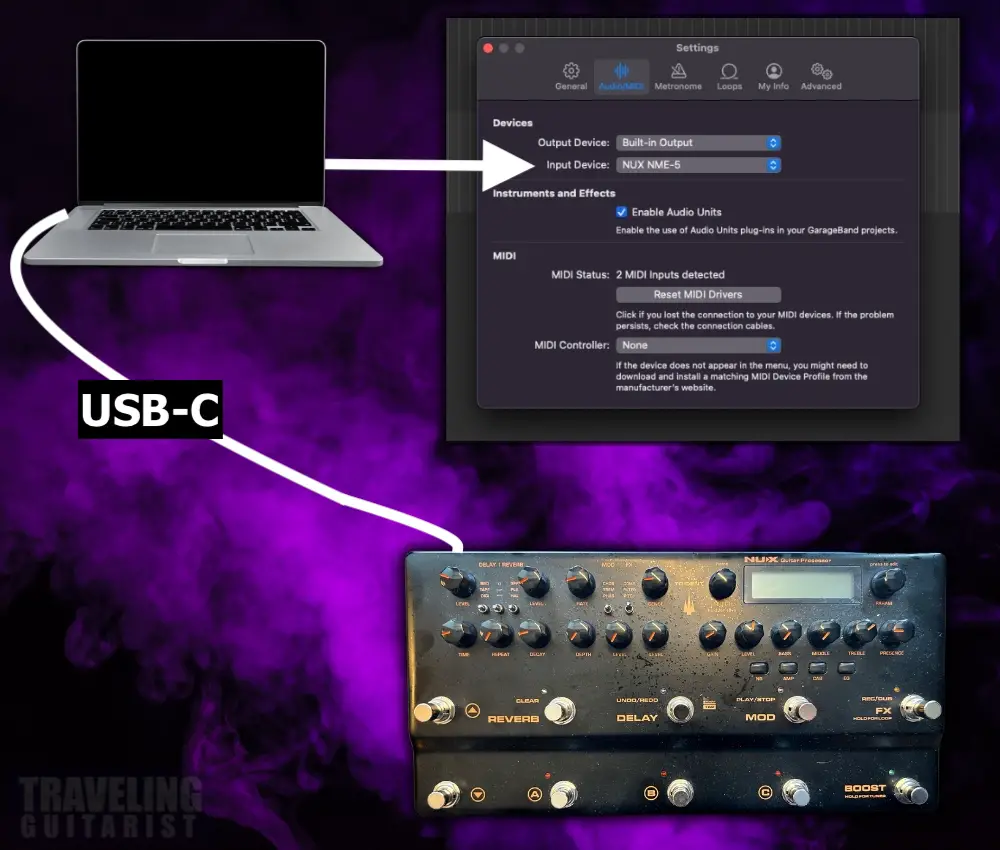
Connect it to your PC with the USB-C cable, turn on the Trident, and set your DAW’s input device to the Trident.
Let me walk you through my complete set up for the sake of being thorough.
1) Connect the Trident to Your PC with the USB-C Cable
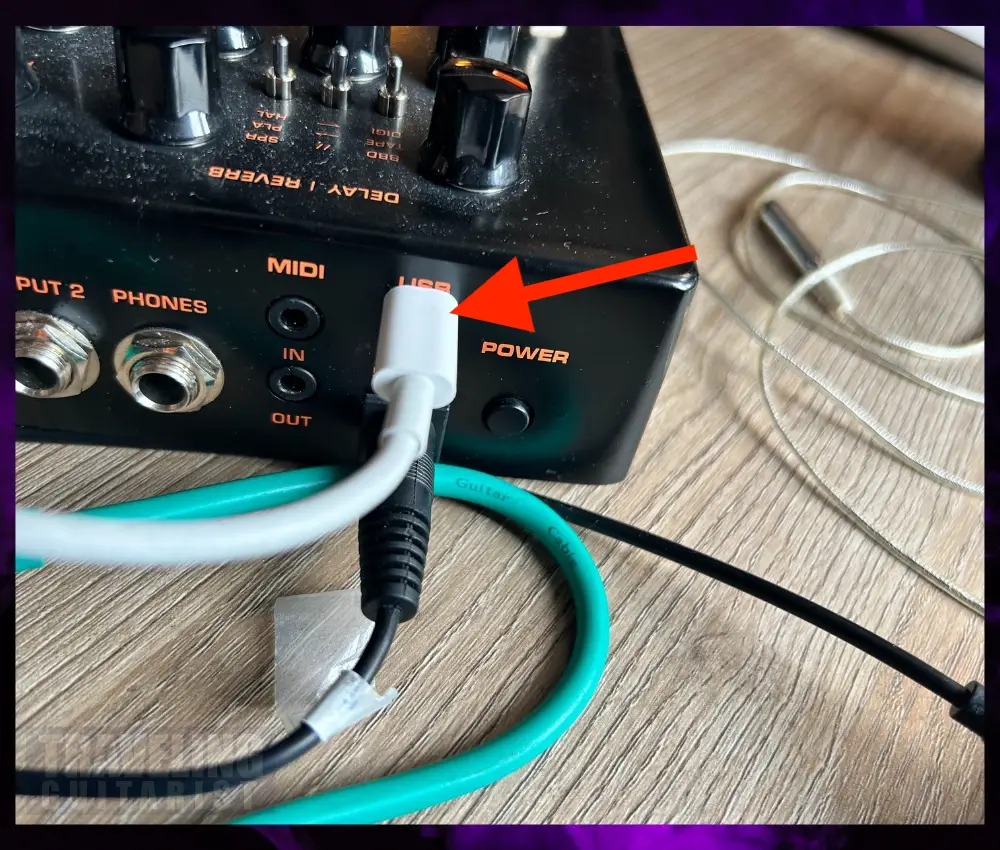
2) Connect Your Guitar to the Trident’s Input

3) Connect the 9VDC 500mA Adapter and Turn it On

It takes a moment for the Trident to turn on once you’ve hit the POWER button. Keep in mind you may need to update the software at some point, although, I haven’t ran into this yet.
4) Open Your DAW & Set the “NME-5-Trident” as the Input Device
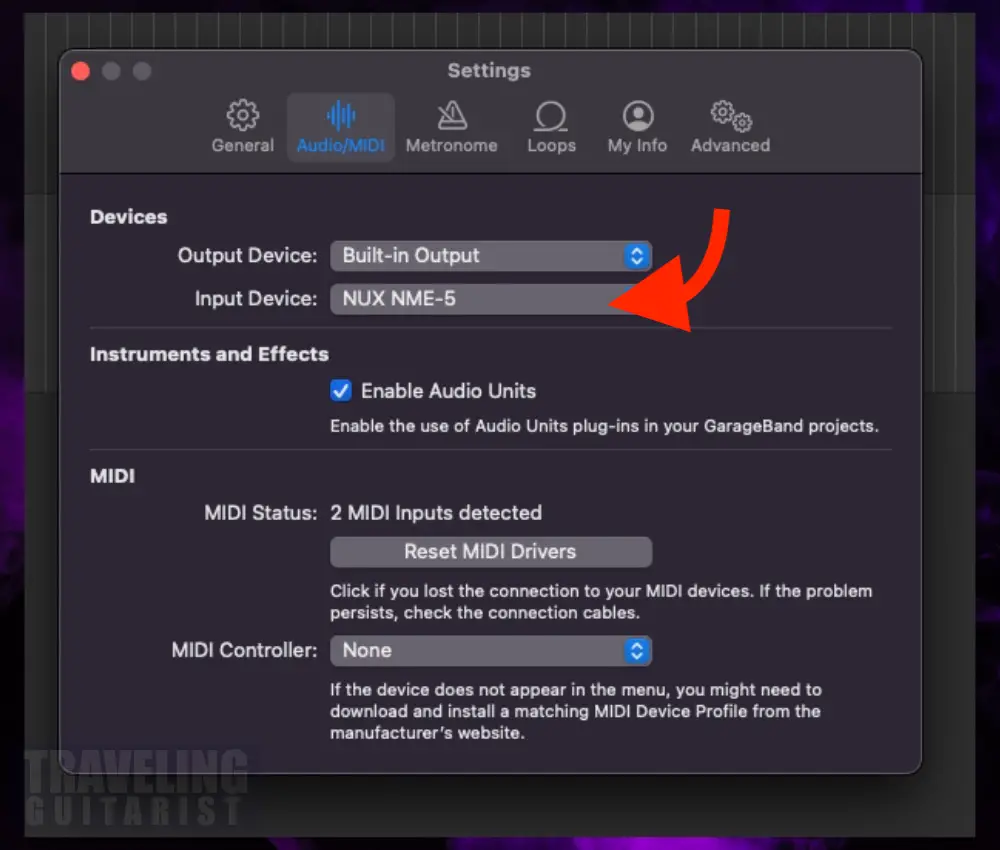
You may need to re-set the settings more than once in some cases. In GarageBand, for example, you may have to go down and set the Input in the Smart Controls as well.
3 Tips for Getting the Ideal Connection
1) Be Careful When Using USB Adapters
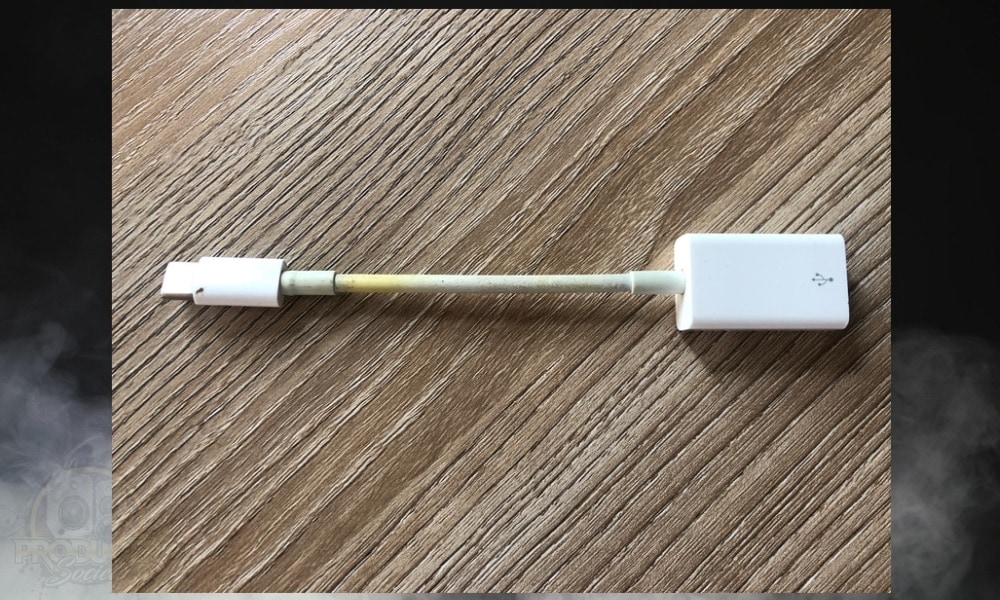
I find that adapters can be problematic sometimes when connecting music production gear. Even some cables can cause problems, but adapters, especially.
The first time I connected my Trident to my computer, it worked for 5 minutes until it finally made a terrible sound and my DAW (GarageBand) crashed. It was a really weird digital sound.
In simple terms, if you’re running into issues, it is possible that your adapter could be causing problems (or it’s about to).
2) Set Your PC’s Settings Input to the Trident
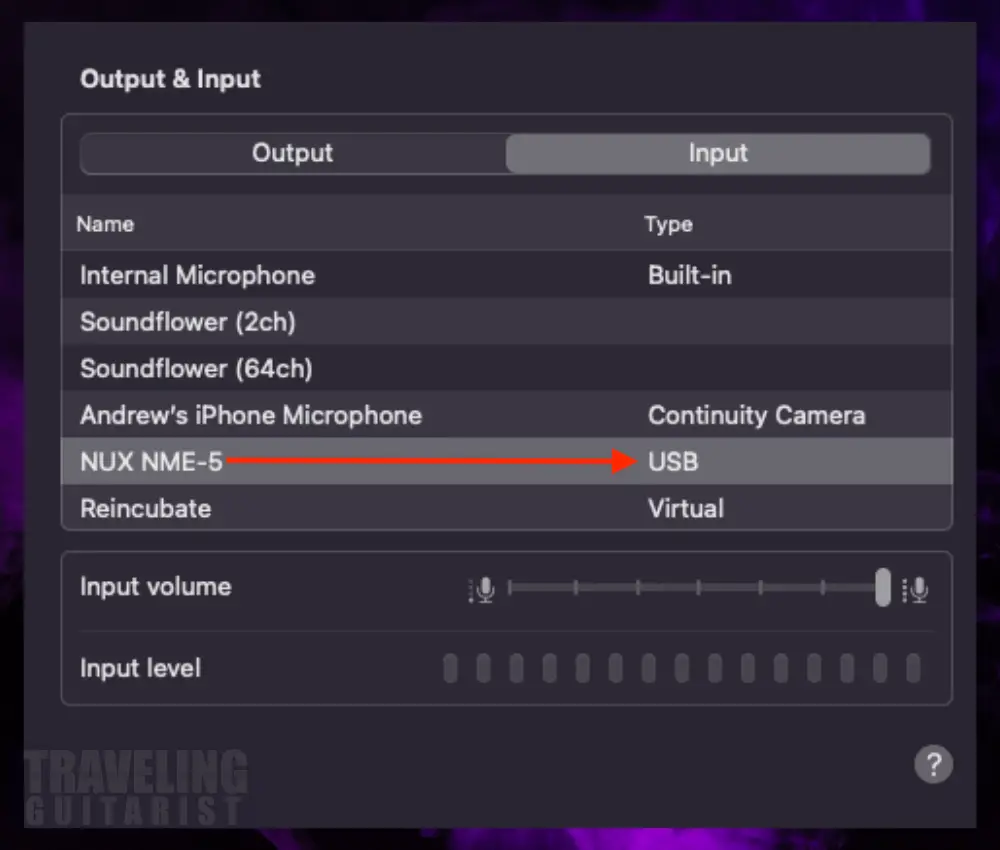
As I mentioned earlier, I found that I ran into latency when I tried to go direct. But going into the System Preferences (system settings) and setting the Input to the Trident helped a bit.
It still wasn’t as good as using an audio interface with the Trident though.
3) Try Changing the Buffering Settings
If you’re using a more professional DAW like Logic Pro or FL Studio, these are settings that you can easily adjust in the Menu.
I use GarageBand a lot because I love the simplicity. Unfortunately, however, there are no buffering settings.
You can change the dynamic range in the Settings to 16-bit, 24-bit, and 32-bit float, but there is no direct sampling rate or buffering settings.
Why I Prefer Using An Audio Interface
Ultimately, I found that using a Scarlett 2i2 (audio interface) between the Trident and my PC is what worked the best. No latency. No issues. And it sounds great.
I don’t get latency at all when I do it like that (my guide on setting this up). I also explained that I had latency when I tried to go direct and I was eviscerated in the comments, but that’s ok.
Do you have any questions, tips, problems, or anything you’d like to share? Be sure to let me know in the comments.
Other Articles You May Be Interested In
- How to Set Up the NUX MG-400 With Your Amp (FX Loop)
- How to Set Up the NUX Trident With Your Amp
- How to Set Up An Amp Modeler With Your Computer
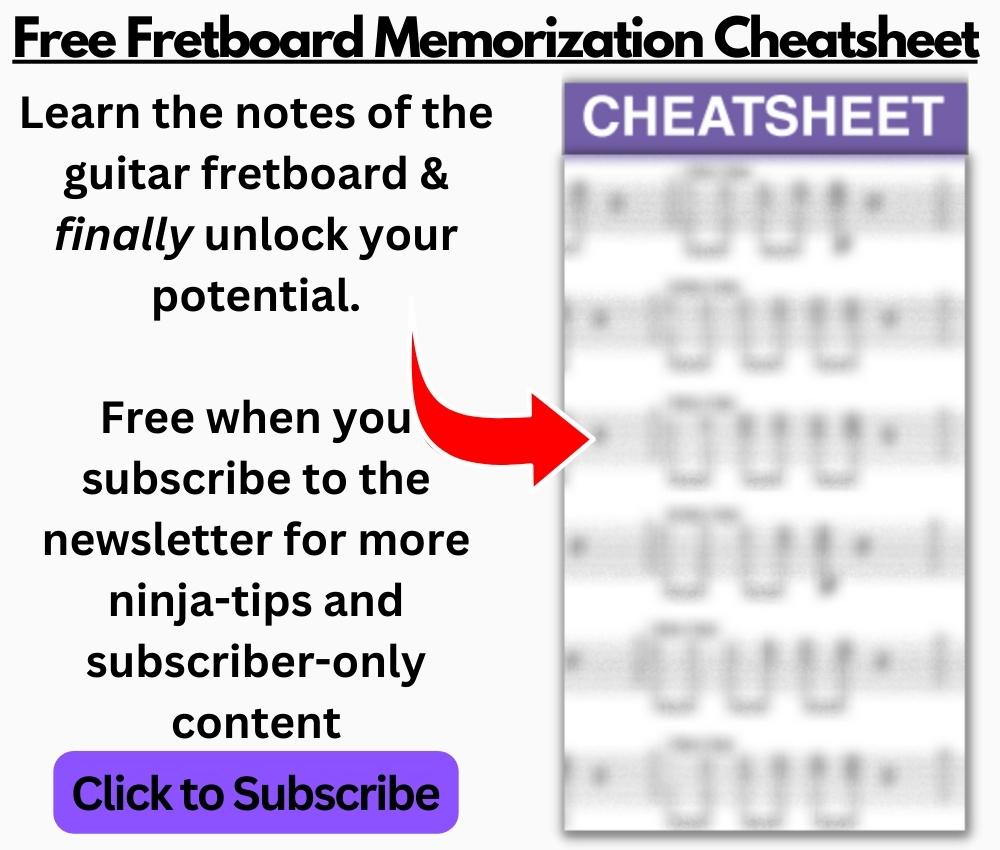
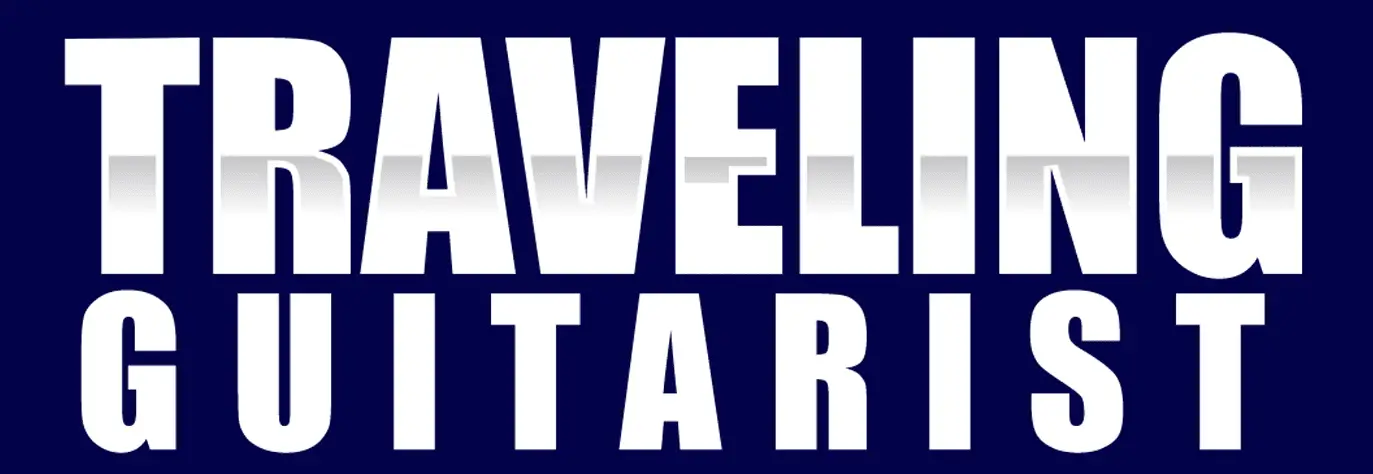
 Written By :
Written By :
