Surprisingly, there aren’t a lot of up-to-date tutorials online for Guitar Pro, even though the software is incredibly useful and ubiquitous. I hope to change that. Let’s start with how to add chords.
To add chords in Guitar Pro, click ‘A’ on your keyboard with one note of the chord selected. Guitar Pro can identify the chord and its qualities, offer alternative chords in other positions, and it’ll give you different names. Click the arrow on the right side to choose a name and then select “Ok”.
I feel like the above description doesn’t really show you the brilliance of the chord editor in Guitar Pro, because it can really do a lot if you know how to use it properly.
1) With The Chord Selected, Press ‘A’ On Your Keyboard
![Select the Chord - How to Add Chords in Guitar Pro [Step-by-Step]](https://travelingguitarist.com/wp-content/uploads/2021/12/Select-the-Chord-How-to-Add-Chords-in-Guitar-Pro-Step-by-Step.jpg)
It doesn’t really matter which note you’ve selected with the highlighting function. As long as the dim yellow selection box is around at least ONE of the notes, pressing ‘A’ on your keyboard will bring up the chord editor, and then you’ll get a big list of options to choose from.
You do need to have one option turned on though for this to work, although, it should be on at all times by default. Let’s take a look at that now.
2) Make Sure the ‘Chord Recognition’ Function is Turned On
![Chord Recognition - How to Add Chords in Guitar Pro [Step-by-Step]](https://travelingguitarist.com/wp-content/uploads/2021/12/Chord-Recognition-How-to-Add-Chords-in-Guitar-Pro-Step-by-Step.jpg)
With the Chord Recognition function turned on, you’ll notice that Guitar Pro will automatically give you the name of the chord, or at least it’ll give you an idea of what it thinks is the name of the chord.
The thing about chord naming is that it’s fairly subjective past a certain point which is something I’ve discussed in my other article.
There are many chords where there absolutely is a set name for it without exception, for instance, a G Major chord is universally G, B, and D, although, you could make various inversions of it.
However, if the chord has those notes in it and the tonality of the chord revolves around G, you best believe it’s a G Major chord.
Either way, I find that Guitar Pro’s chord naming function is kind of cool because it shoots out a ton of alternatives in the “Alternatives” section which you can see right underneath the main diagram.
Some of the alternative chords are better than others in terms of how close they are to the original. Guitar Pro will also give you about half a dozen possible names for the chord which brings me to the next step.
3) Click the Drop-Down Menu To Choose the Chord’s Name
![Chord Names - How to Add Chords in Guitar Pro [Step-by-Step]](https://travelingguitarist.com/wp-content/uploads/2021/12/Chord-Names-How-to-Add-Chords-in-Guitar-Pro-Step-by-Step.jpg)
Click on the little dots right beside where it says the chord name and you’ll get a list of chord names to choose from.
Choose whatever one makes sense to you if you’re familiar with music theory (if you aren’t, Punkademic has an awesome course which you can access with their All-Access Pass).
As a general rule, I usually choose the chord name that is the least confusing, so I typically avoid the ‘/’ chords with some exceptions.
Notably, if the other options feature way too many extensions and alterations, I’ll instead choose the option where it’s another chord with a different note in the bass, ie, D#/F.
4) Click ‘Ok’ To Add the Chord To Your Library
![Ok - How to Add Chords in Guitar Pro [Step-by-Step]](https://travelingguitarist.com/wp-content/uploads/2021/12/Ok-How-to-Add-Chords-in-Guitar-Pro-Step-by-Step.jpg)
Once you’ve chosen the chord you want to use, press the “Ok” option, and then you’ll have officially added the chord to your chord library. It’s really as simple as that. And like I said earlier, the best part about this is that Guitar Pro will give you a ton of other options to try out.
![Chord Diagram - How to Add Chords in Guitar Pro [Step-by-Step]](https://travelingguitarist.com/wp-content/uploads/2021/12/Chord-Diagram-How-to-Add-Chords-in-Guitar-Pro-Step-by-Step-1.jpg)
Additionally, it’s worth noting that Guitar Pro will place a diagram of the chord you’ve just chosen at the top of the sheet music/tablature. Every time you name a chord in Guitar Pro, it’ll do the exact same thing.
This is a feature that I appreciate a lot about it because then if you have someone else’s sheet music and you don’t know what a chord is called, you can just use the Chord Editor to give you an idea of what it may be.
How Do You Add Sections in Guitar Pro?
To add sections in Guitar Pro, use the “right” directional arrow on your keyboard to create a new measure and a new section. You can also use the (Command + C) function to copy a measure and then paste it into a new one.
Important Things to Note About Chords and Guitar Pro
1) Chords Can Have Many Names
As I said earlier, chord naming is subjective and there can be more than one way to name one. Choose the name for it that makes the most sense to you and is the easiest to remember.
Music lovers, particularly those who know a lot of music theory, can sometimes get too invested in what’s considered correct, rather than understanding that it’s merely a way of communicating with other musicians and giving a name to abstract concepts and explaining them.
Gear Mentioned
1) Punkademic’s All-Access Pass (on my Product Page)
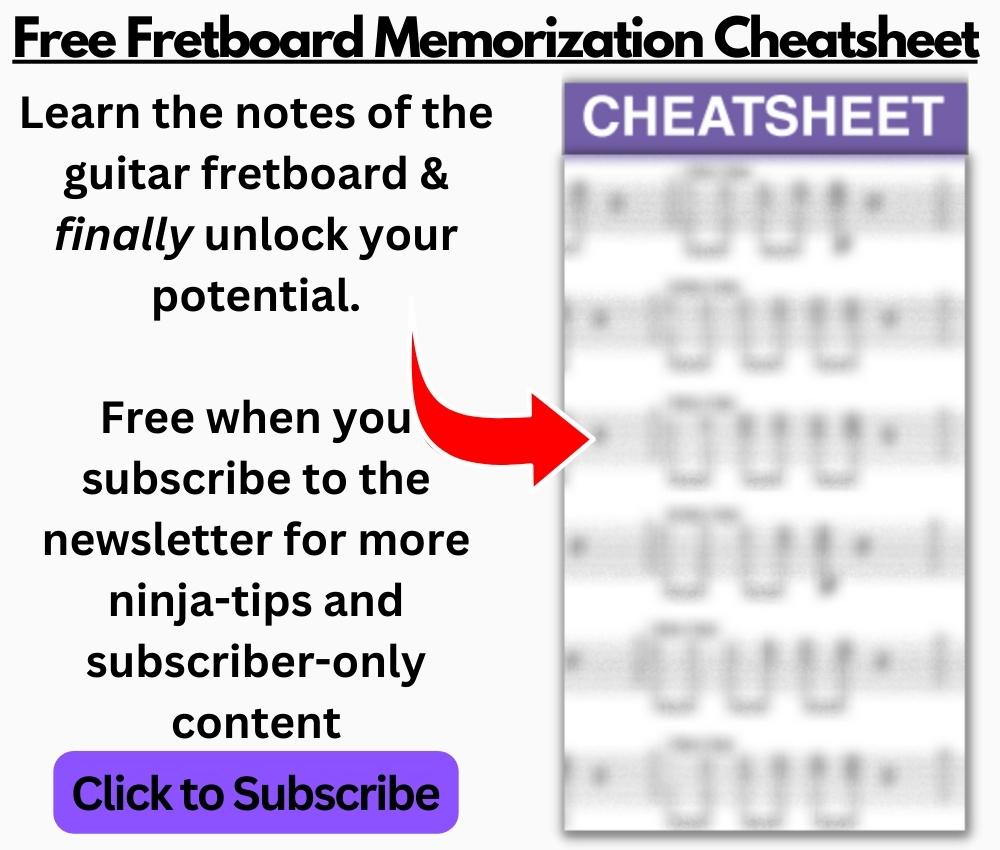
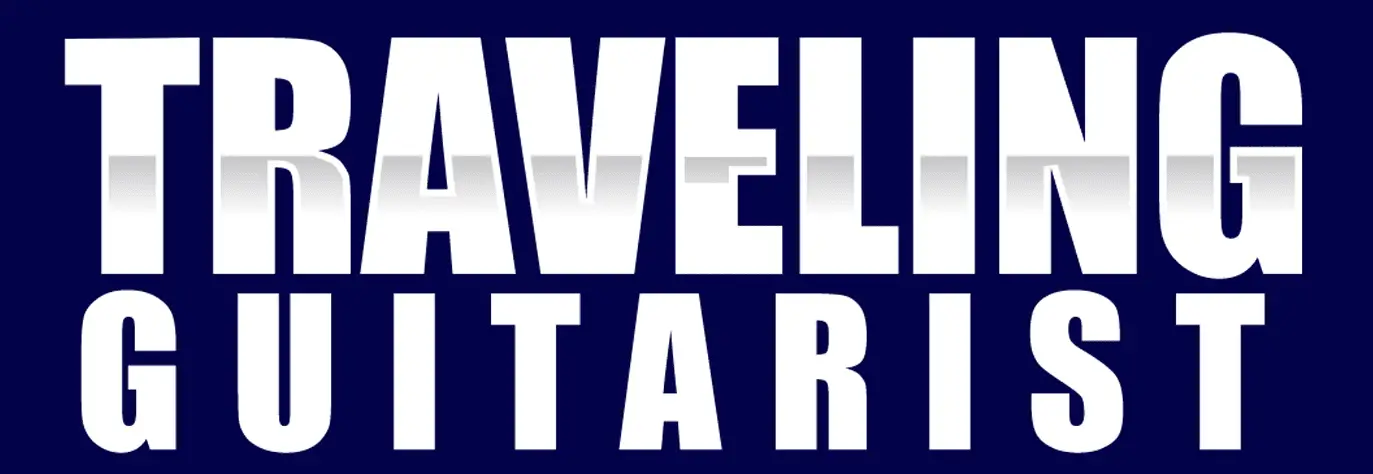
 Written By :
Written By :

Thanks for this great tutorial. I have entered a number of chords in the library of a song that has a few pages of the. They are shown in the sequenced they were entered. Is there a way to organize them in alphanumeric sequence? How can I search for a chord without scrolling over the pages?
That’s a good question that I don’t have the answer to. I would just email Guitar Pro support. They’ll respond.
Hi,
Does it work the other way around? So I have the chords and I want GP to fill in the TAB track based on the chords. And I can also have the chords played by GP.
Yeah, I’m pretty sure it can do that. It should be able to bring up the chord diagrams from tabs you put into it.
Thanks for step 3 – I was struggling trying to get A#dim7 to be a Gdim7/Bb and there it was on the alternate name.
No problem bud.