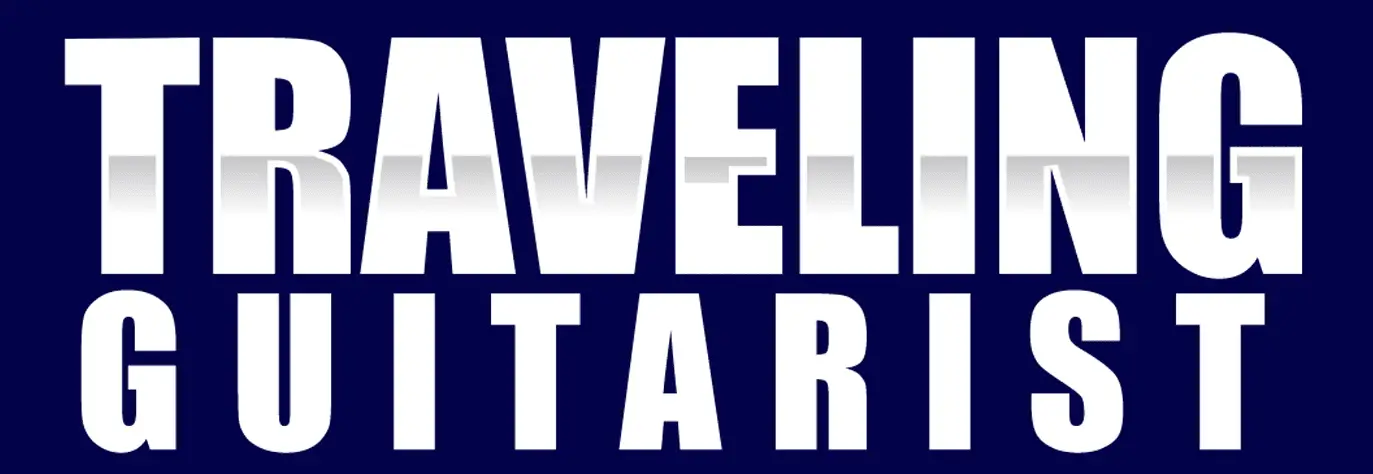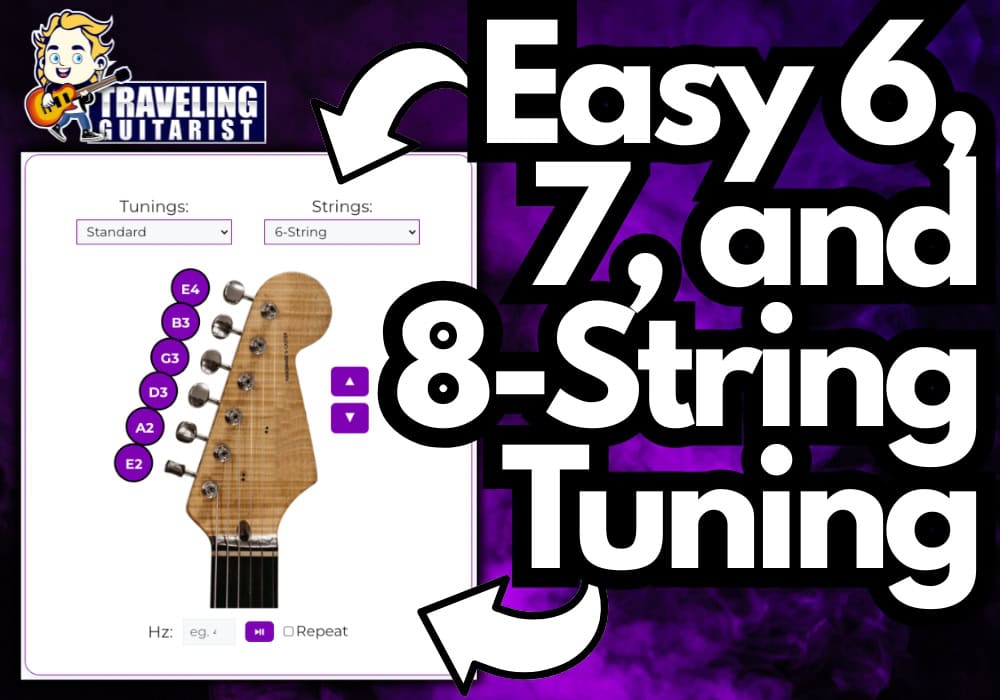Guitar Tuner
Hey, it’s good to see you. Welcome to my guitar tuner.
It’s a free browser-based tool that plays reference notes for each string of a 6, 7, or 8-string guitar, around 2 dozen preset tunings for each guitar type, in addition to any custom frequency you enter.
The best way to use it without question is to check the “Repeat” box and then press on one of the purple button/pegs which highlight in real-time. This will repeat the note every 4 beats at 60 BPM.
How to Use the Guitar Tuner + (7 & 8-String)
1) Choose The 6, 7, or 8 String Guitar
By default, the guitar tuner will be in the 6-string position. Click the “Strings” drop-down menu to pick between the 3 options.
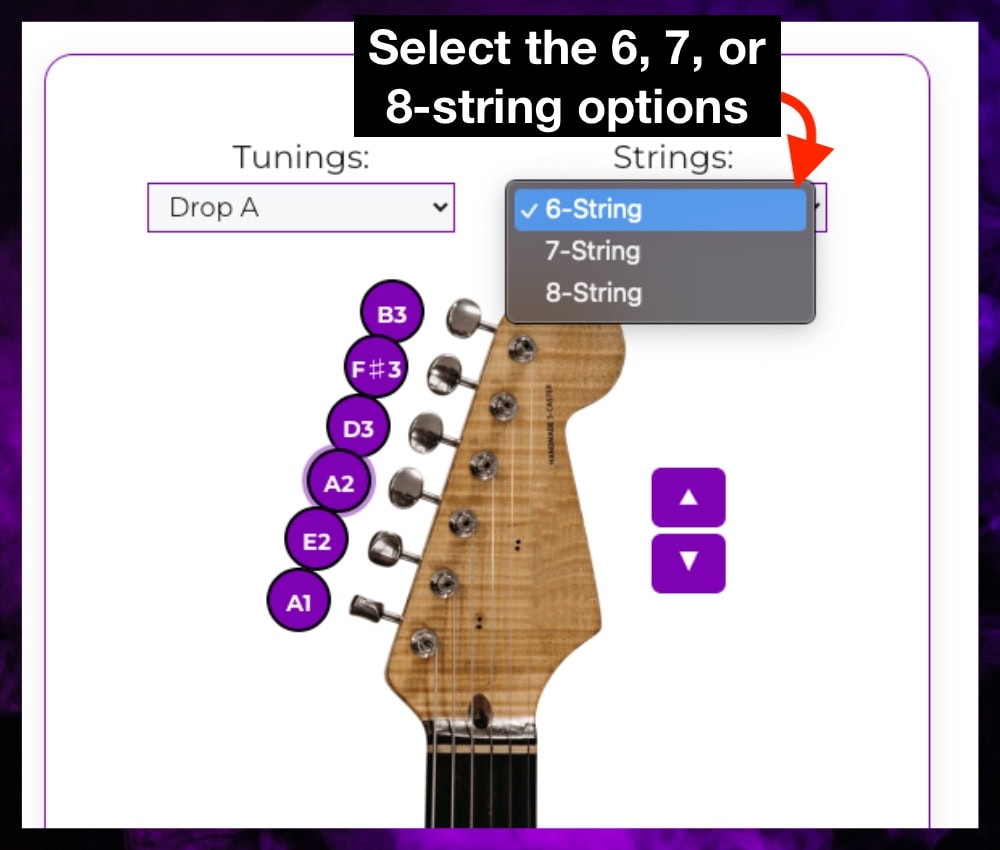
This is standard tuning, ie, E-A-D-G-B,E.
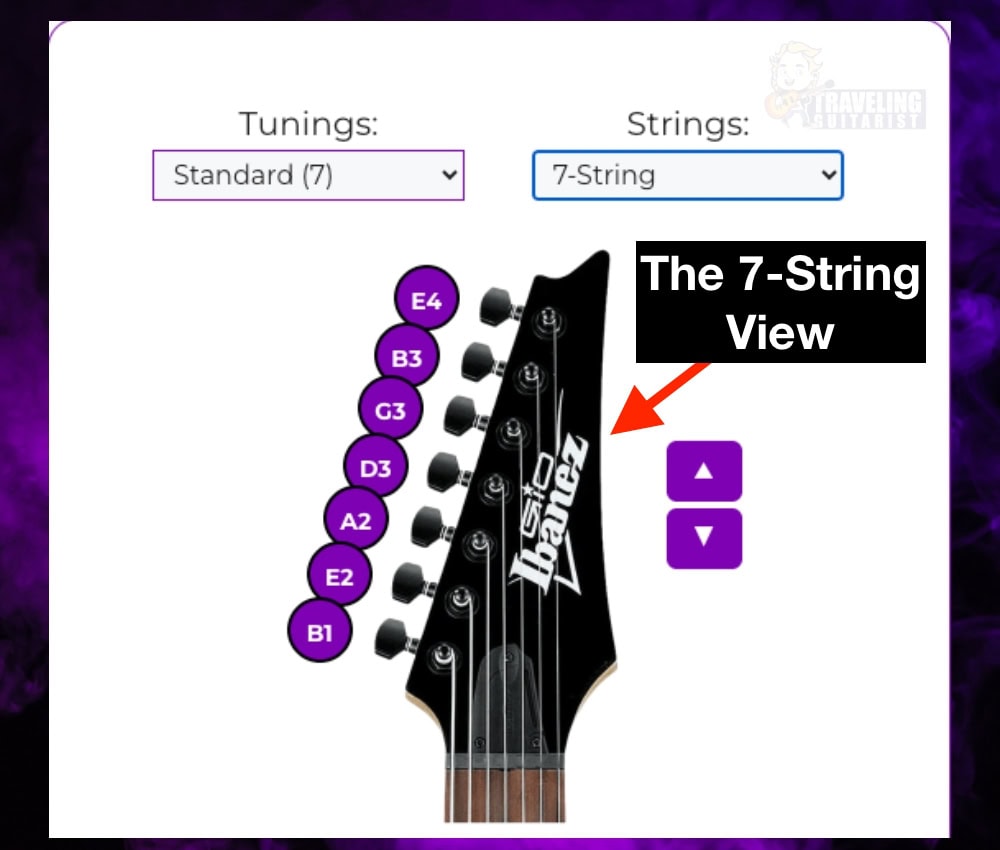
Based on the Ibanez GIO 7-string model, the 7-string preset is B, E, A, D, G, B, and E – standard tuning on a 7-string.
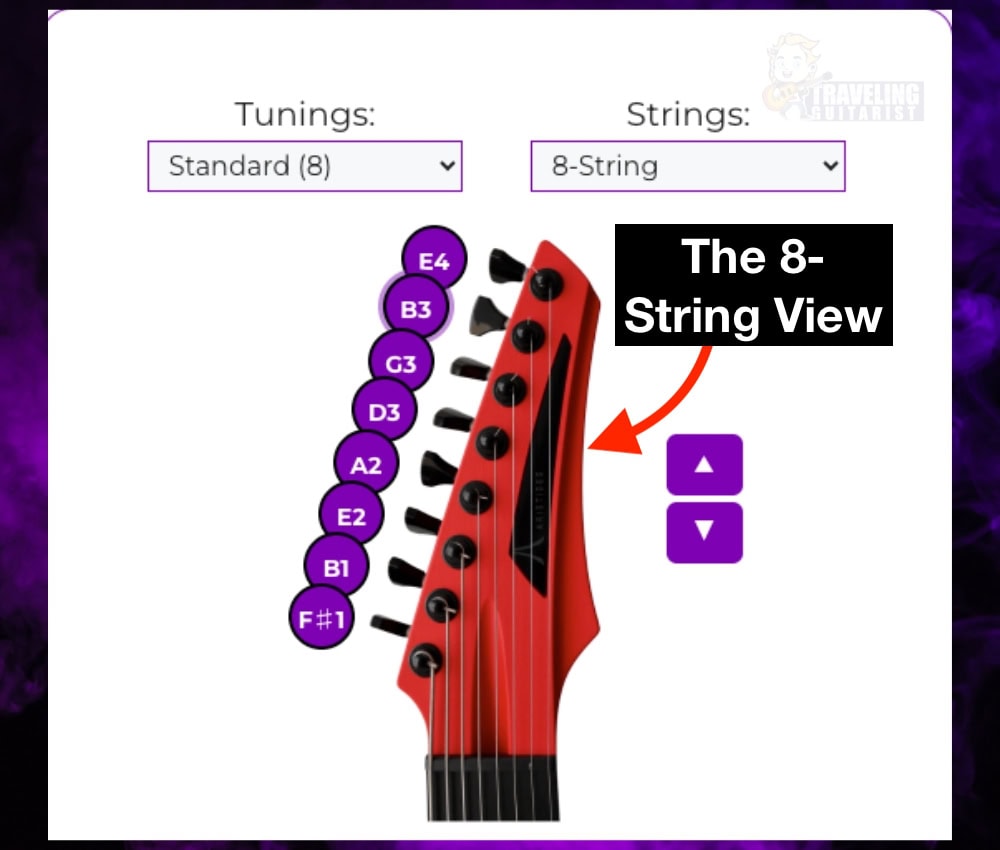
And finally, the 8-string Aristides headstock you see here is in 8-string standard tuning: F#, B, E, A, D, G, B, and E.
2) Click the Purple Buttons to Play Its Pitch
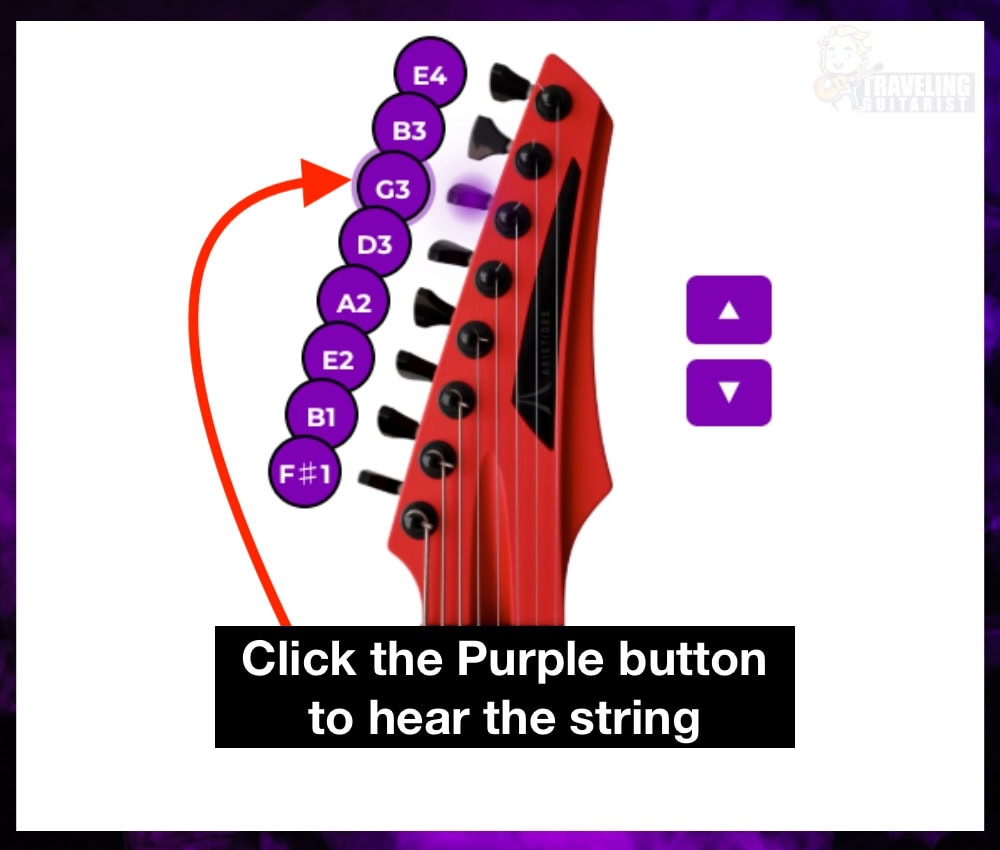
This is the way the tuner works. You have to click on the purple buttons next to the tuning pegs. Either with your finger or your mouse.
3) Choose A Preset Tuning
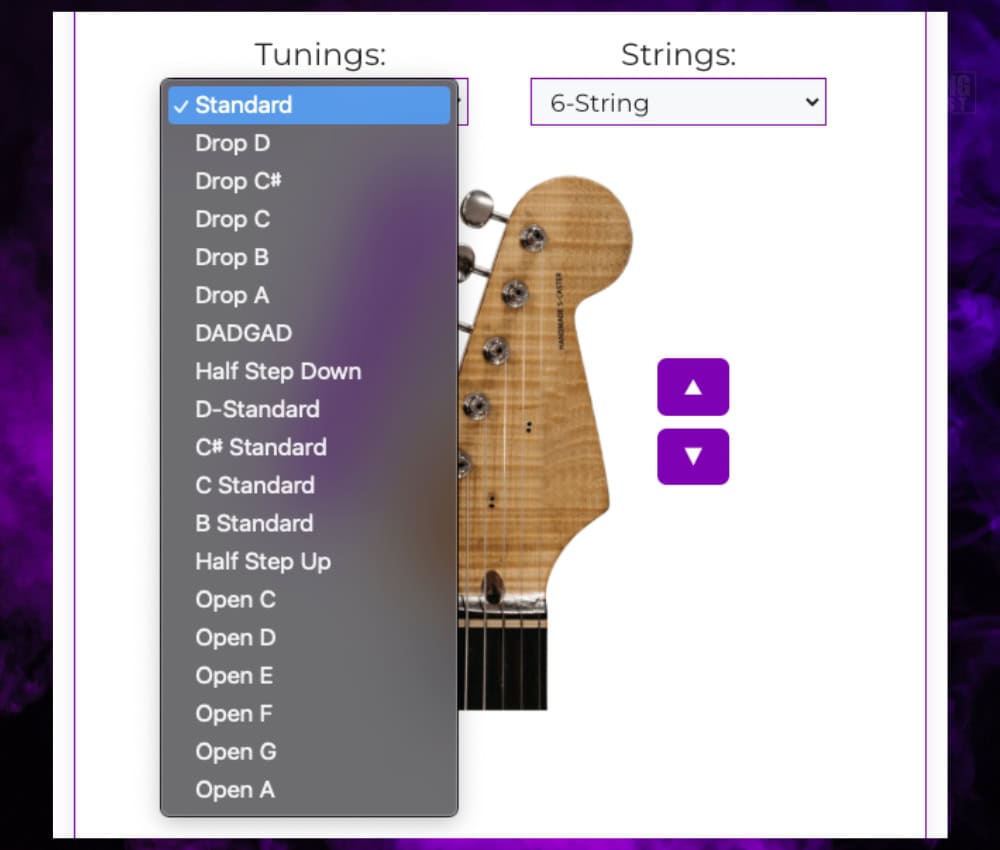
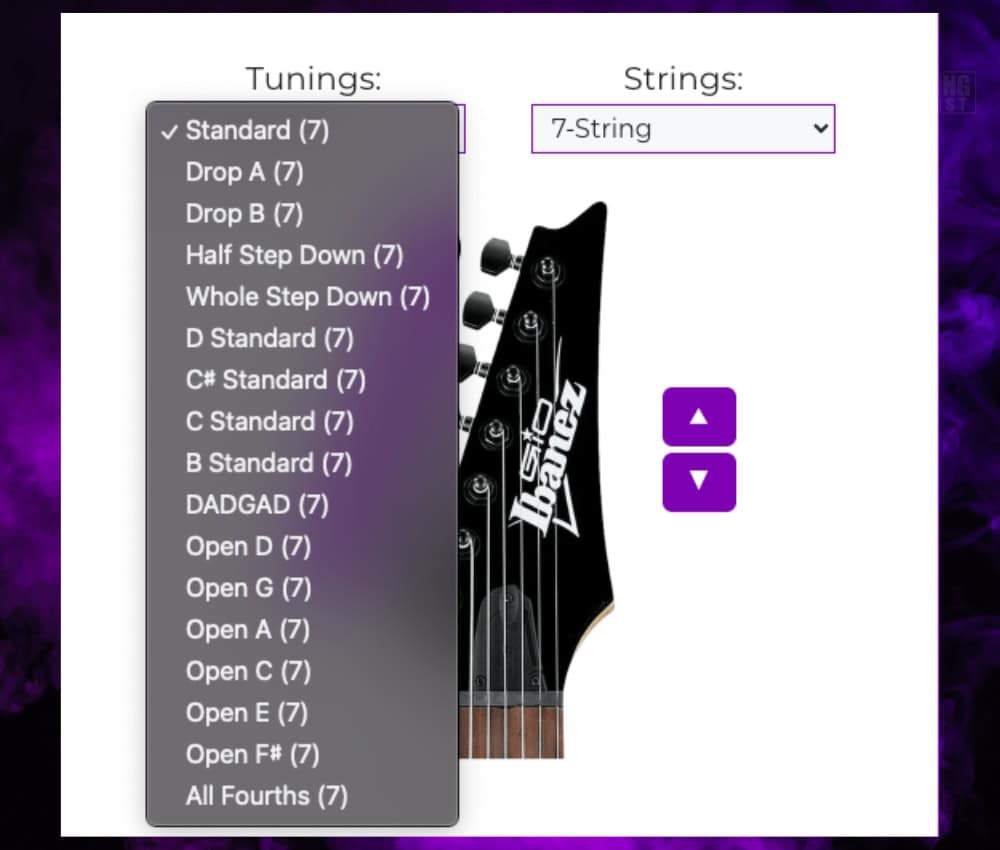
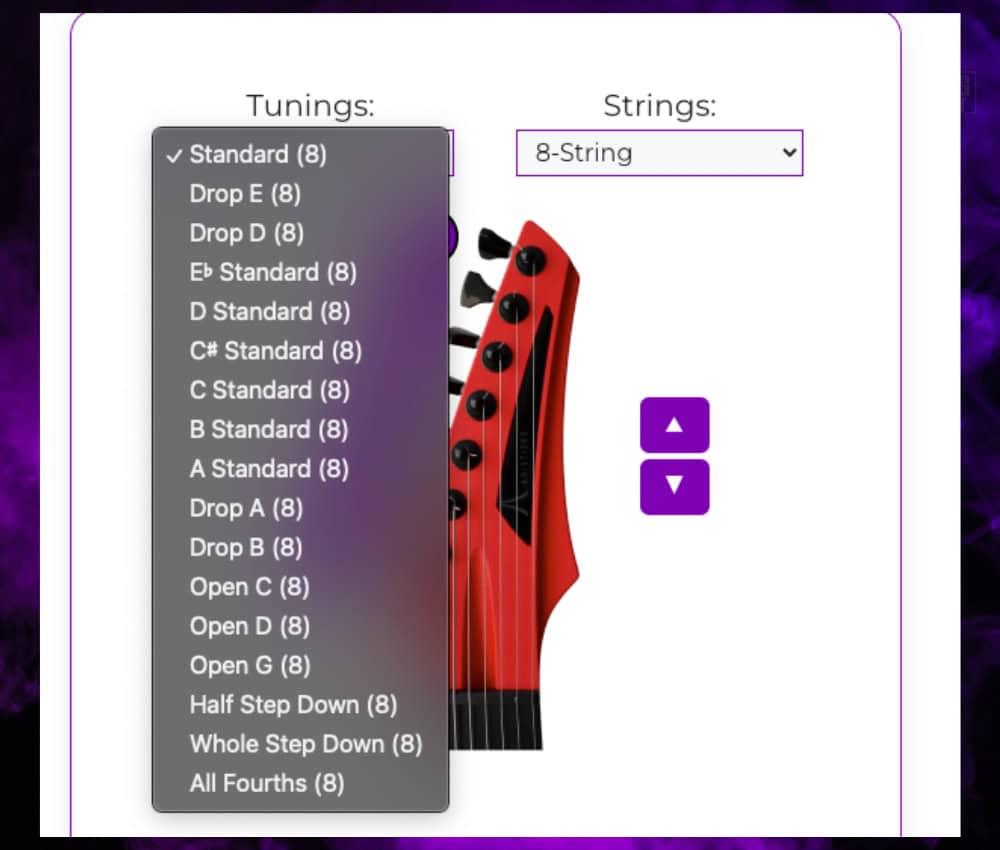
If you have any recommendations, suggestions, or corrections to add, just let me know in the comments.
4) Choose A Custom Frequency for Odd Tunings
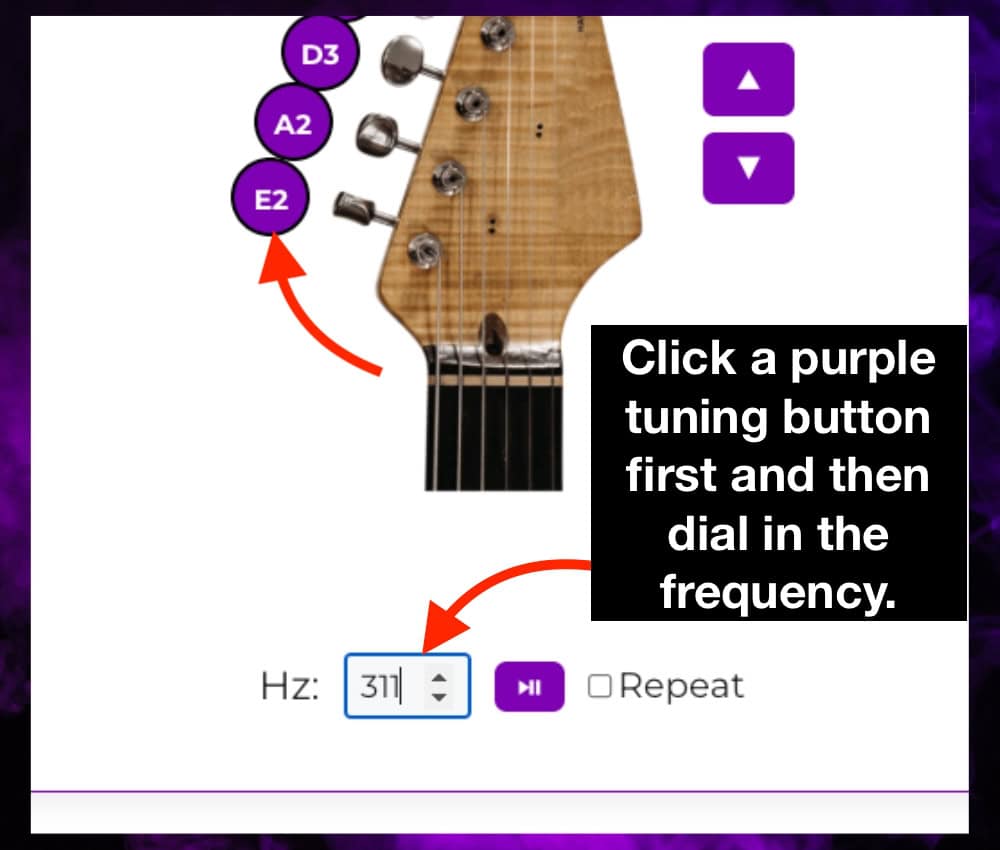
Press the “Play/Pause” button to play the string at the new frequency. Keep in mind that the tuner works primarily through the purple buttons.
5) Press “Play/Stop” to Cut All Sound

But it will play the note if you’ve pressed one of the purple buttons.
For instance, if you set a preset tuning and then try and hit the Play button, it won’t work. You have to click one of the purple buttons first.
6) Check the “Repeat” Box To Loop the String

As long as the “Repeat” button is checked off, any pressed note will repeat, however, pressing a different note will loop the new one and let the previous one fade out.
7) Select A Note & Use the Arrows to Adjust by a Semitone
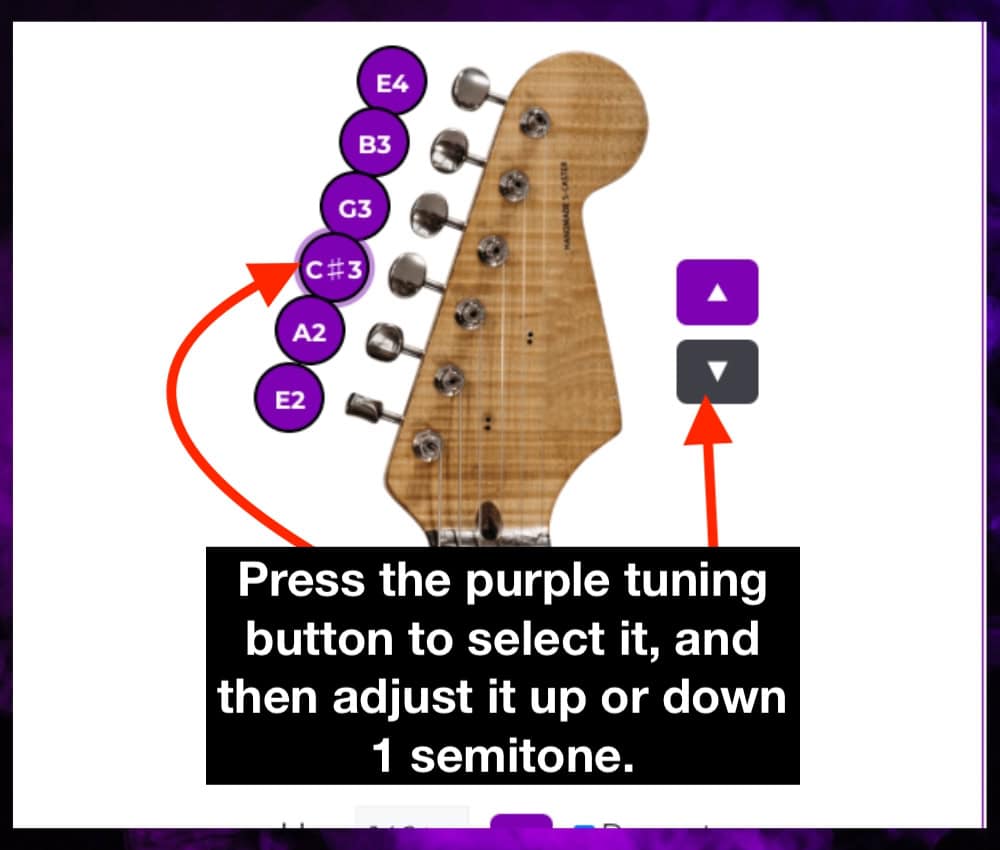
Press the purple button/peg again, not the arrow, to pluck the string.
This is ideal for custom tunings or in the case that I get some of the presets wrong.
8) Refresh Your Browser if the Audio Doesn’t Load
On mobile, if you switch between tabs on your phone and then come back to the tuner, the audio will disappear due to structural limitations of mobile browsers.
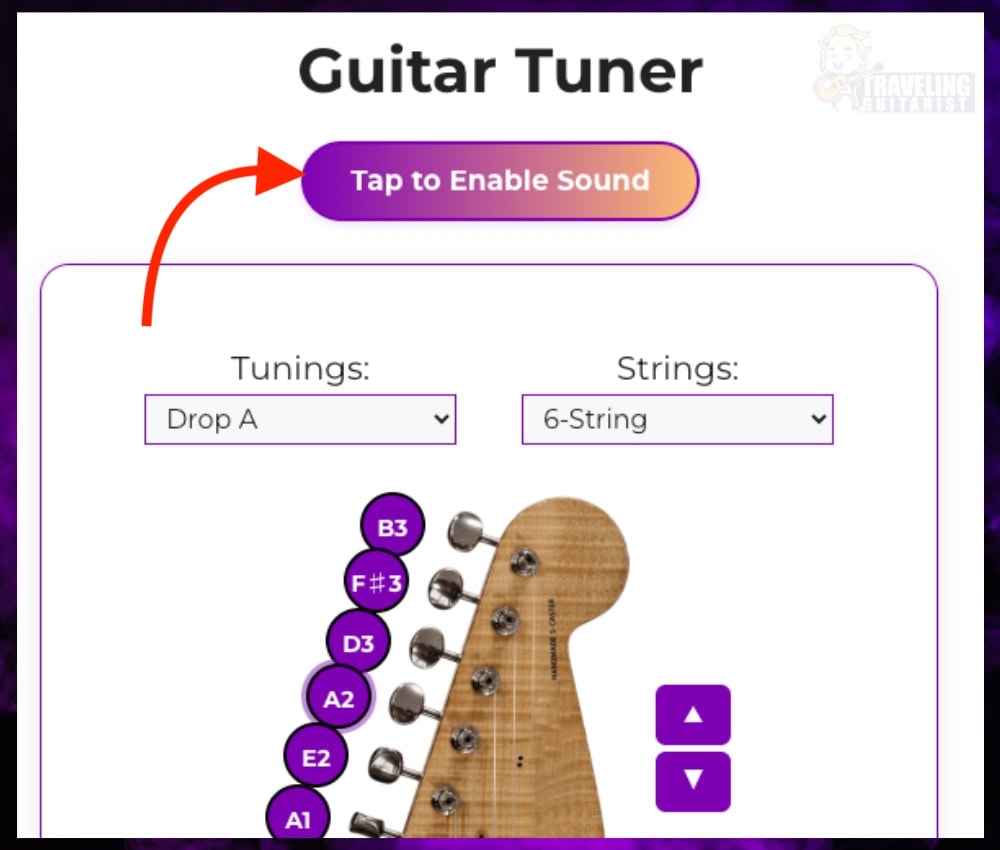
The “Tap to Enable Sound” button appears only on mobile devices, because as I just mentioned, mobile browsers handle audio differently.
On desktop and tablets, iPads, etc, the tuner will work right out of the box. If it doesn’t, try minimizing the screen to mobile-screen size which will trigger the “Tap to Enable Sound” box to appear again.
5 Newbie Tips for Using A Guitar Tuner
1) How to Tune Flat or Sharp
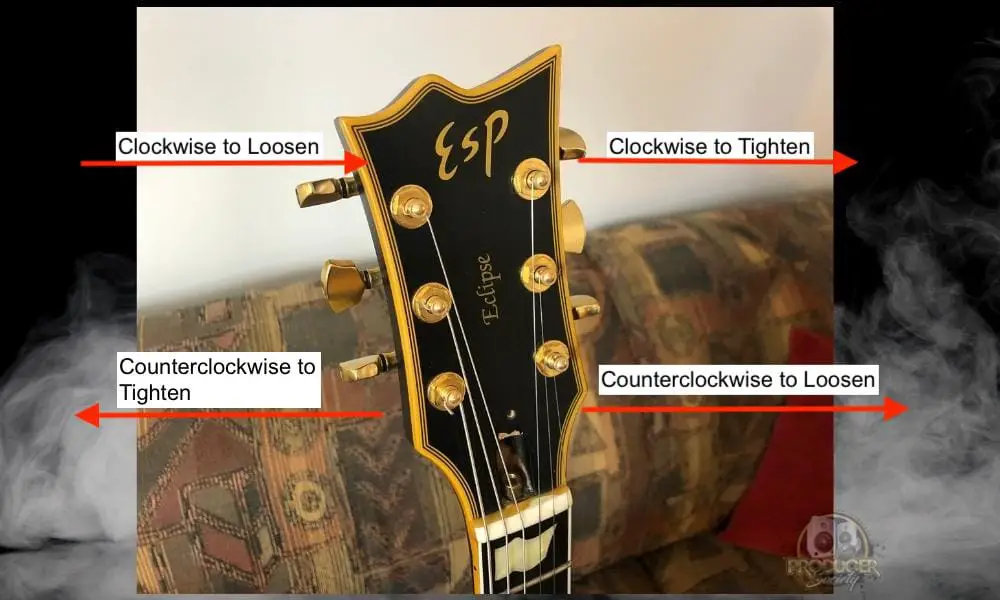
2) It’s Easiest to Tune Up Than Tune Down
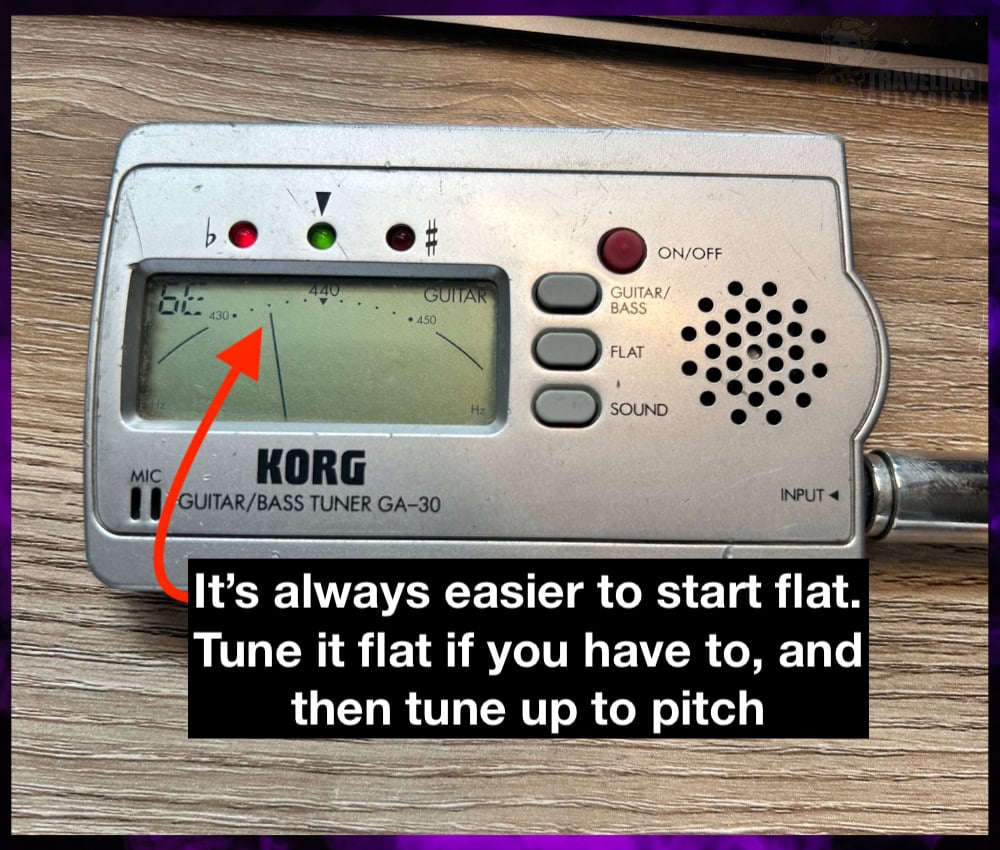
So if you find yourself with a sharp note and you need to tune down, tune way down first, and then tune up to the note you want. Trust me, this is the way and the light.
3) Use A Stiff Guitar Pick

You can use your thumb or fingers if you really want, but the best way to tune is to pluck the string with a solid (but not too hard) pluck, rather than your thumb.
You don’t want to pluck the string so hard that it’s smacking against the fret like crazy and causing all kinds of buzzing sounds. You want to hit it hard enough so it’s nice and loud but not buzzing.
4) Standard Tuning Is Usually Best
Standard tuning, ie, E, A, D, G, B, E is the easiest and most common tuning to use.
I would just start with that, and then you can try out other tunings after. The next one people usually go to after that is Drop D, ie, D, A, D, G, B, E.
5) Use the 12th Fret Harmonic for Lower Strings
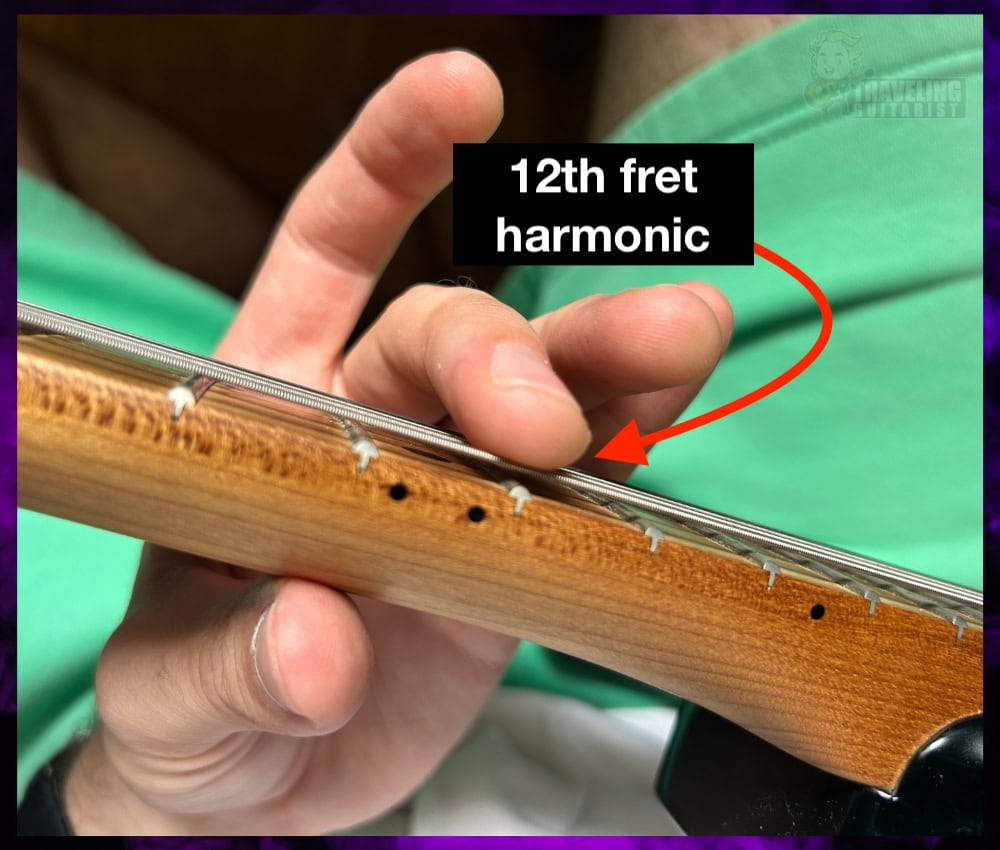
This is a good way to make it audible enough to actually match it with what you‘re hearing. You can also match it to the higher strings of the same note value, ie, E1 vs E4.