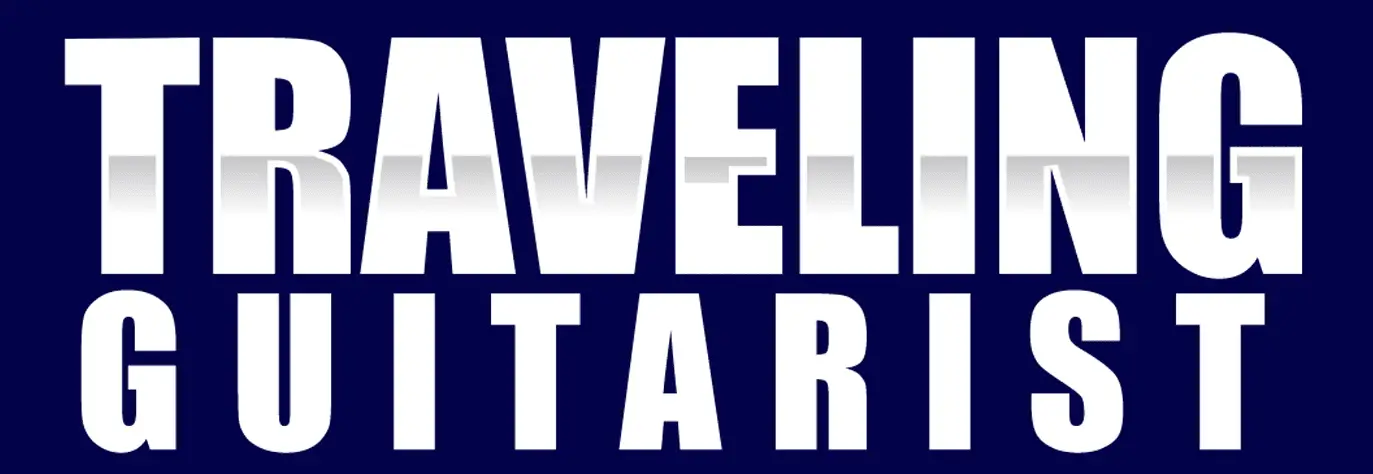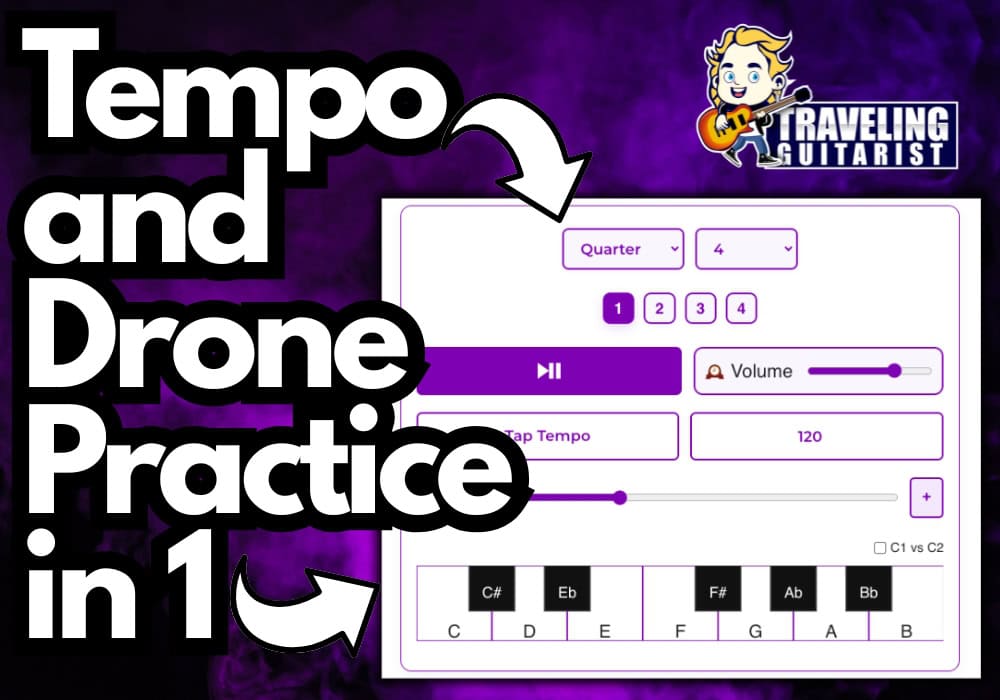Drone Track
What’s happening, it’s good to see you, and welcome to my Drone Track Metronome.
While it may look confusing to you at first, it isn’t.
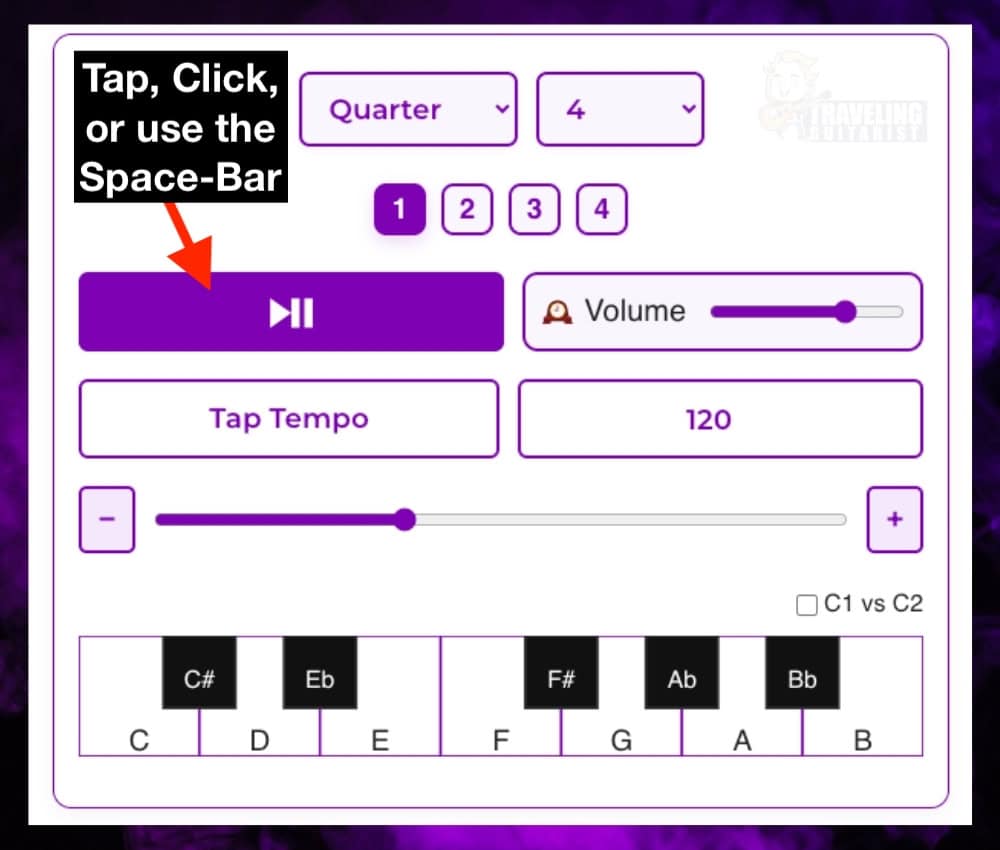
A Fully-Featured Metronome & Drone Track
In simple terms, this is a fully-featured metronome that supports whole, half, quarter, triplet, and sixteenth notes.
It also lets you play any of the 12 chromatic notes as drone tracks underneath, with customizable accent patterns.
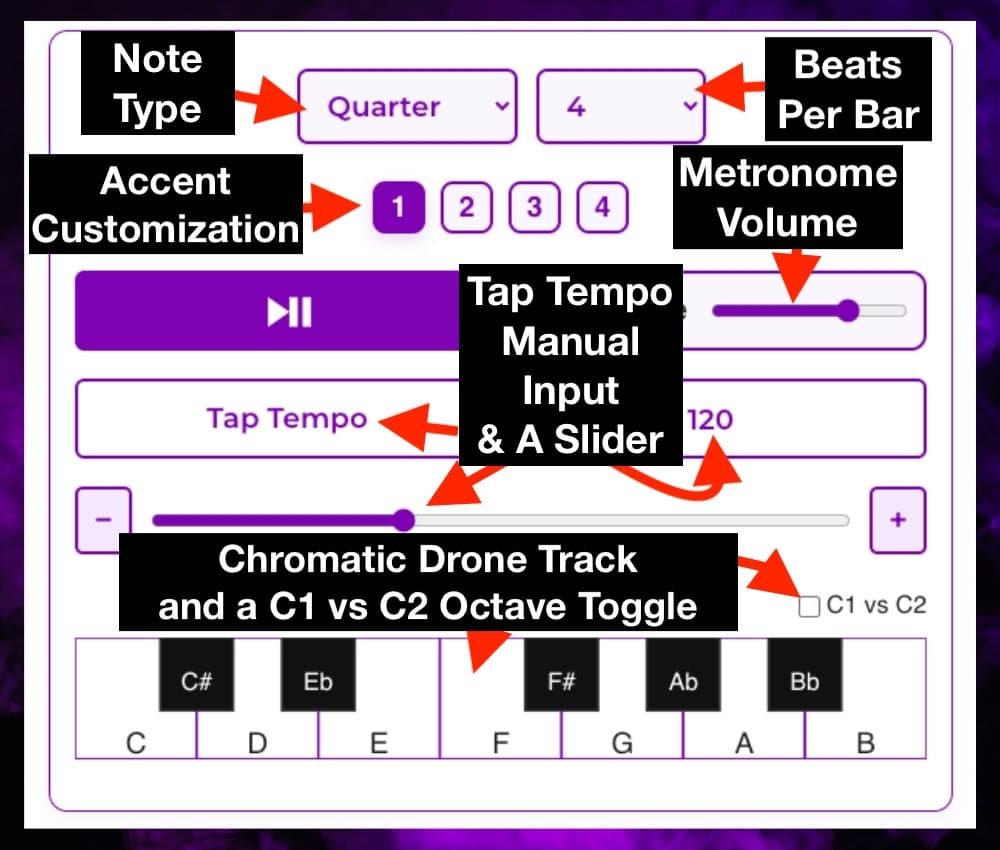
I built this drone track metronome because I wanted an easy-access, download and subscription-free tool that performs both my drone track and metronome needs with one tool.
I find it gives me the inspiration to practice scales, modes, rhythm, create chord progressions, and generally come up with ideas that I wouldn’t be motivated to make otherwise.
How to Use the Drone Track Metronome
Main Features & Controls
1) Set Your Tempo
BPM Input & Slider
A) Enter your desired tempo (20–300 BPM) using the BPM number box or drag the BPM slider.
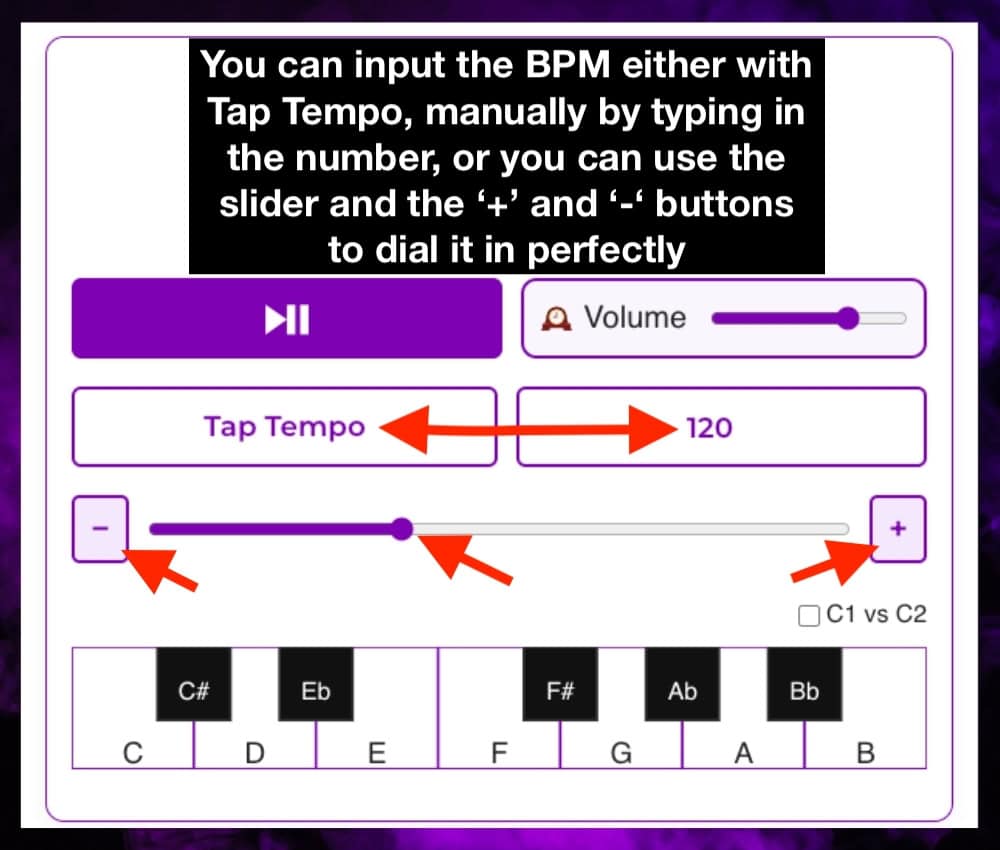
B) Use the plus (+) and minus (−) buttons to nudge the tempo up or down by 1 BPM at a time.
I usually slide the BPM to as close as possible and then dial it in with the “+” and “-” buttons after.
2) Tap Tempo
Tap Tempo Button
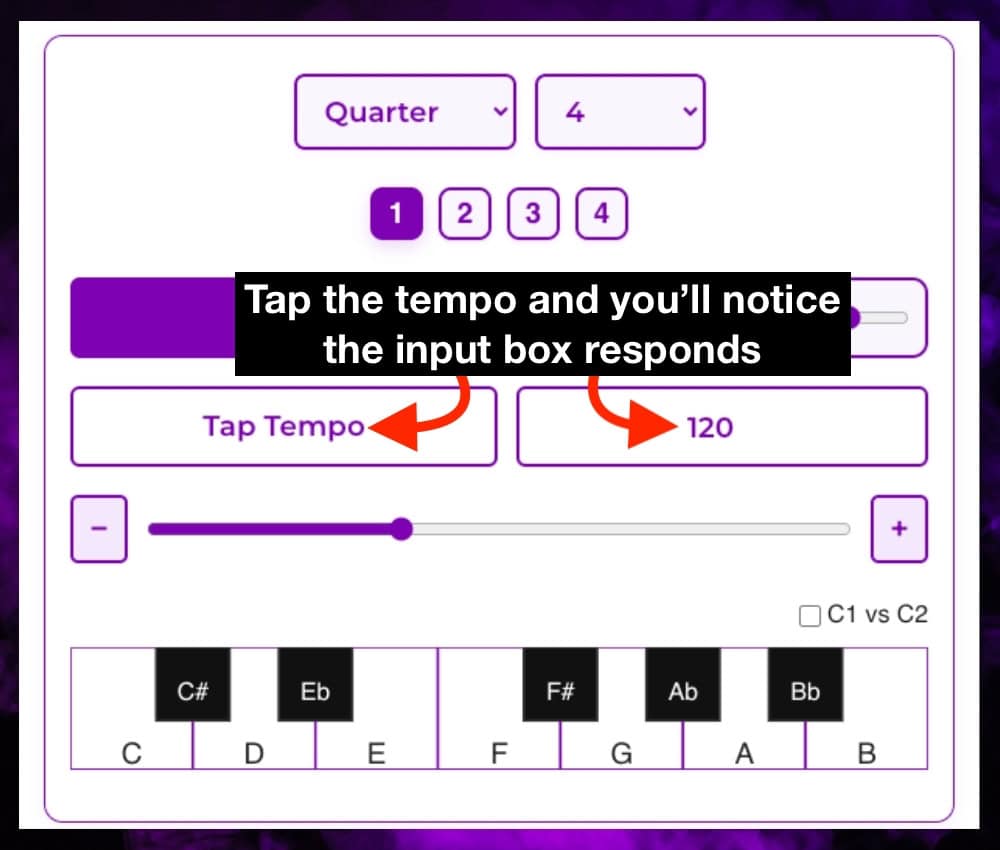
A) Click the Tap Tempo button at least 5 times to set the BPM according to whatever song, track, or recording you’re listening to.
B) You’ll notice the BPM Input to the right of it will display the value as will the slider below it.
I typically use this button to tap in the tempo of a song on my iPhone from the Music app.
3) Time Signature & Sub-Division
Beats Selector
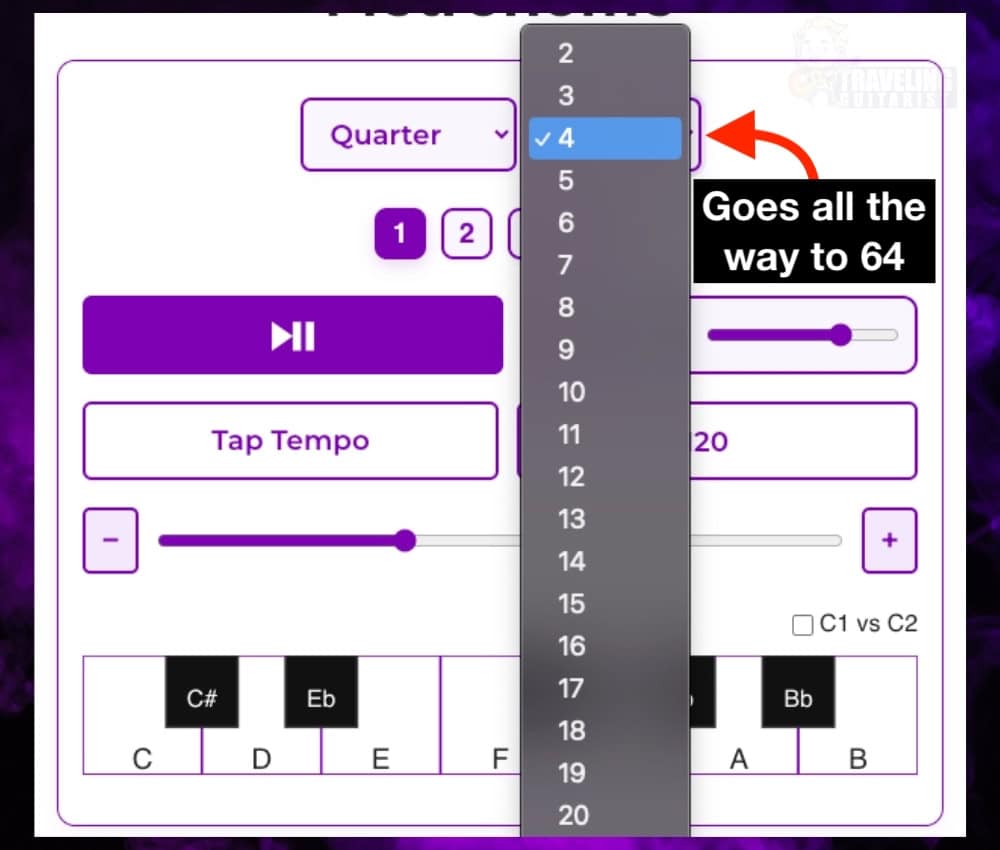
This is how you set the top number of a typical time signature, ie, 4/4 (the one on the left).
Subdivision Selector
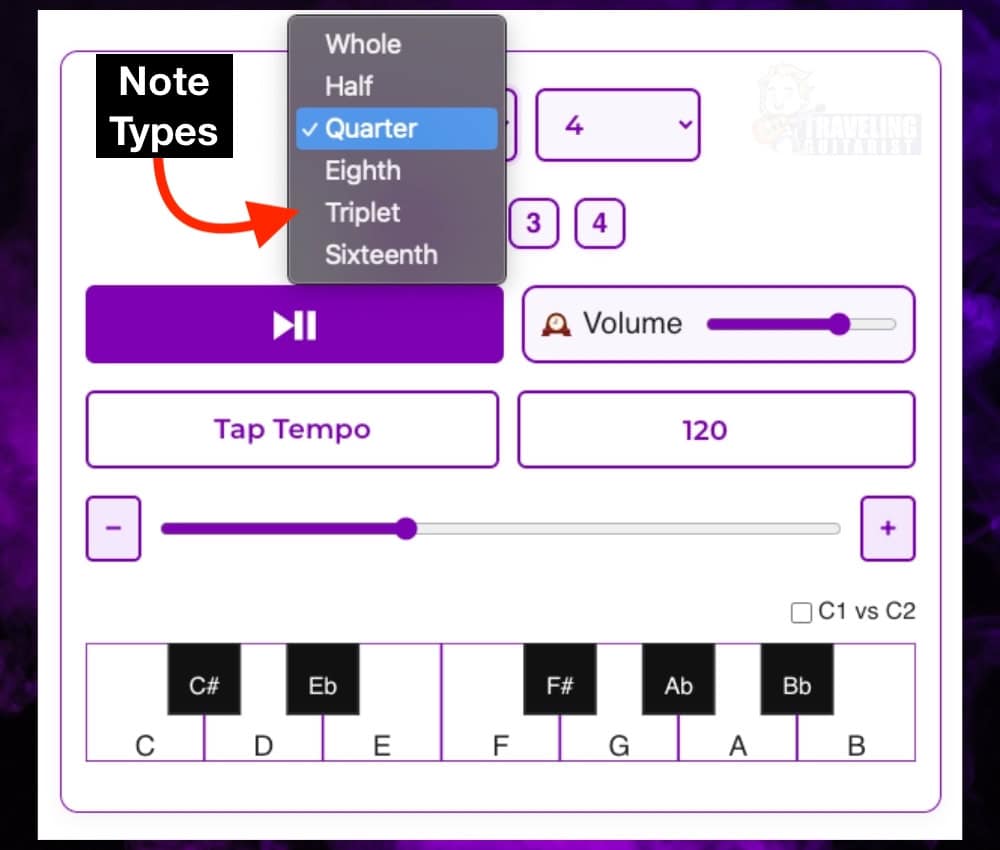
This controls how fast the metronome clicks relative to your tempo.
This represents the number on the bottom of a typical time signature, ie, 4/4 (the one on the right).
4) Accents
Accent Boxes
Each box represents one beat in the bar. Click a box to turn the accent on or off for that beat.
Accented beats will play a louder, brighter click to help you keep track of downbeats or custom accent patterns.
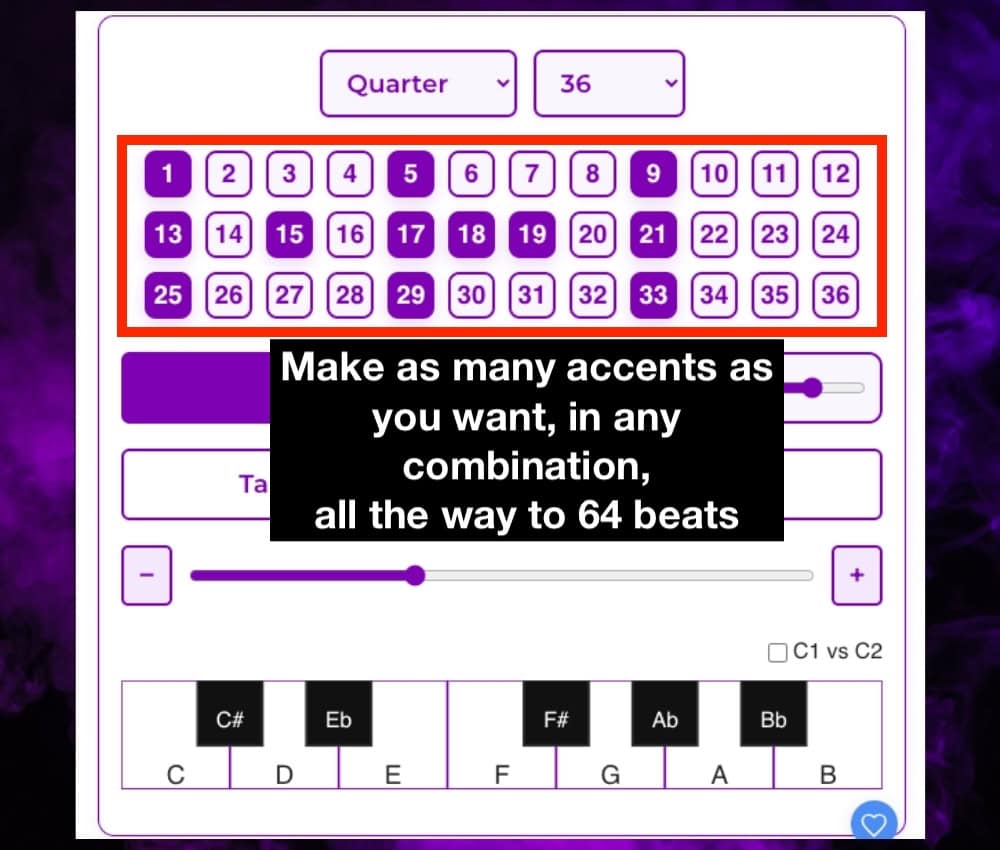
By default, the first beat is accented, but you can set any pattern you want and you can go all the way from 2 to 64.
It’s usually best to hit Play/Pause first, and then set up the accent information after.
Visual Feedback
The currently playing beat is highlighted in real-time as the metronome runs.
5) Volume Control
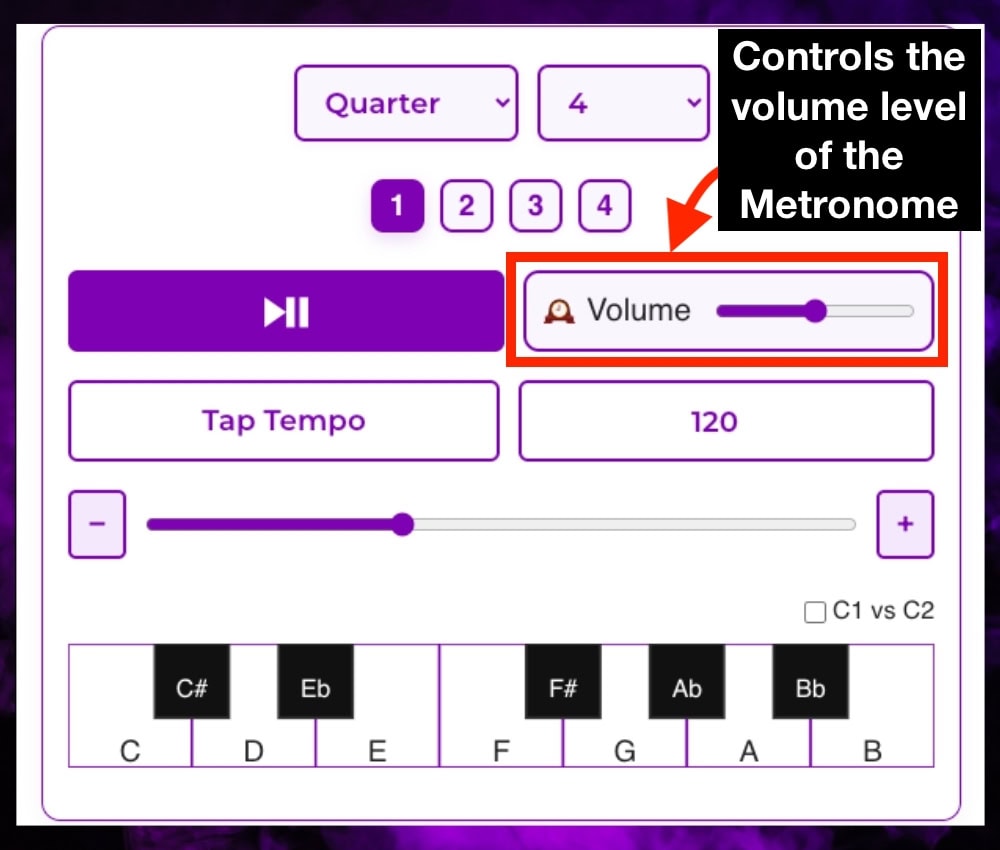
Use the Volume slider to adjust the output level for the metronome only.
For changing the drone track volume, you’ll have to use the volume control on your device.
Click and drag left or right to decrease or increase volume.
6) Drone Keyboard
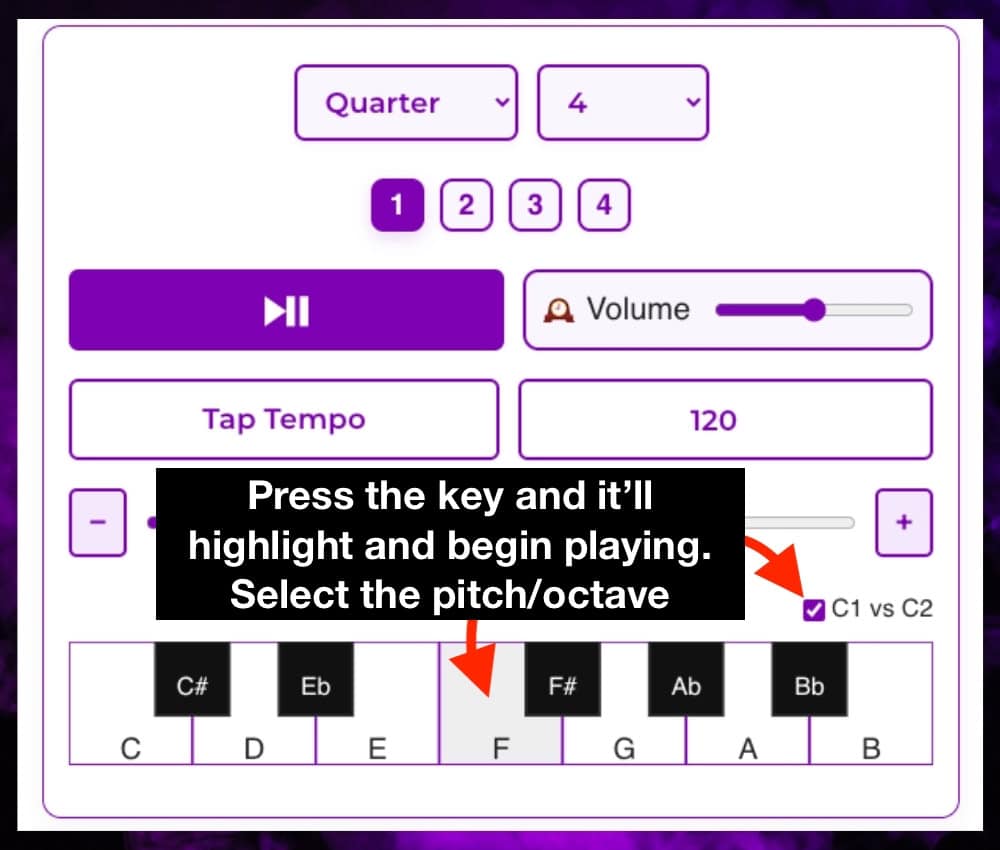
Virtual Keyboard
Click any piano key (white or black) to play a musical drone underneath the metronome (great for ear training or improvisation).
The selected key will stay highlighted and loop until you click it again.
C1 vs C2 Toggle
Use the “C1 vs C2” switch to choose a low or high drone octave for each note.
7) Play/Pause
Play/Pause Button
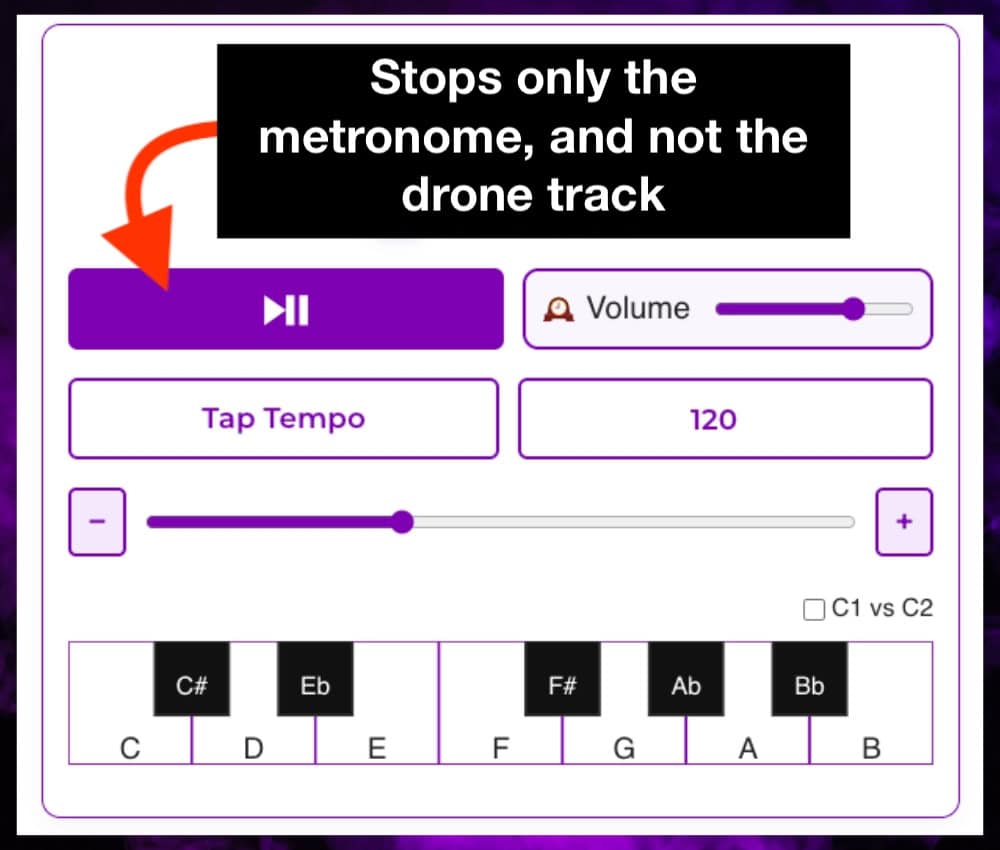
Keyboard Shortcuts (Quick Reference)
- Spacebar: Start/Pause the metronome (when not in a text box)
- D: Toggle the drone sound on/off for the last note played
- T: Toggle between C1 and C2 octaves for the drone
- Tap Tempo Button: Manually set BPM by tapping (or just click with your mouse)
Tips & Tricks
- Customize Your Groove:
Set complex accent patterns for odd time signatures, clave rhythms, or anything you need! - Drone + Click:
Practice scales or improvisation with a drone root and a steady beat—great for ear training. - Responsive Design:
The tool works great on desktop and mobile. All controls resize and remain touch-friendly on small screens.
Having Trouble?
If anything isn’t working as expected:
- If you exit the page and come back, you’ll need to refresh the browser to get the audio to load again. Usually a simple browser refresh is all that’s needed.
- Make sure your browser allows audio playback and you have not muted the site tab.
- If on mobile, double-tap may be disabled on certain controls to prevent accidental zooming.
Ready to Practice?
I hope you like my tool as much as I do. I’ve been using it non-stop ever since I made it.