Practice Timer
& Session Planner
What’s good, it’s good to see you. I designed this tool for musicians, students, and I guess really any one can use it, now that I think about it, including athletes.
The Practice Timer & Session Planner works so that you type in whatever you want to practice, select the colour you want for it, the time, and then you can also add extra notes for more details.
And if you want to print out a copy after or put it on your phone, you just click the Export PDF button to print out the PDF for your students, for yourself or whoever needs it.
1) Adding a Practice Block
- Click Add Practice Block (or press Enter when not typing in a field).
- In the new block:
- Label: Enter a descriptive name (e.g. “Triads,” “Scales,” “Warm-up”).
- Duration: Type the number of minutes you want.
- Color: Pick a hue—your block’s border, background tint, and controls will match.
- Notes: (Optional) Jot extra instructions or reminders.
- Repeat to build out your full session.
2) Reordering and Deleting Blocks
- Move Up/Down: Click the ↑ or ↓ buttons on any block to instantly shift it one position.
- Delete: Click the 🗑 button on a block to remove it.
- Keyboard Delete: When not focused in an input, pressing the Delete key removes either the active block (if the timer is running) or the last block (if paused).
3) Starting, Pausing & Resetting Your Session
- Start / Pause: Click Start (or press Space) to begin countdown; press again or Space to pause.
- Reset Session:
- Soft Reset (keep blocks): Click Reset (or press Esc) to stop the timer, clear highlights, and set your session back to block 1.
- Hard Reset (delete all blocks): Use the trash button repeatedly to delete all the blocks and then click Reset to reset the timer back to default.
4) Countdown Display & “Ding” Alert
- The timer box above your blocks shows the current block’s label and time remaining in mm:ss.
- When a block finishes, you’ll hear a single “ding” (using the low-latency Web Audio API) so you can instantly move on.
5) Exporting Your Session to PDF
- Click Export to PDF.
- A printer-friendly PDF downloads, complete with:
- Color swatches for each block.
- Block labels, durations, and any notes.
- Automatic page-break handling for long sessions.
6) Keyboard Shortcuts
| Key | Action |
|---|---|
| Space | Start / Pause timer |
| Esc | Reset timer session (keeps the blocks) |
| Delete | Remove current block (if running) or last block |
| Enter | Add a new block (when not focused in a field) |
Tip: Make sure your cursor isn’t in a text field (label, notes, duration) to use shortcuts.
7) Customizing Appearance
- Colors: Each block’s “Color” choice sets its own border, background tint, and the countdown box’s outline.
- Countdown Box: Sits above the blocks in a clearly outlined, tinted container that updates to match the current block.
8) Troubleshooting & FAQs
- Timer Doesn’t Start?
- Ensure you’ve clicked Start (or pressed Space) while not focused in an input.
- On first use, the browser may need you to interact with the page (click or keypress) to unlock the audio context.
- No “Ding” Sound?
- Confirm your speaker/headphones are on and volume is up.
- If using a mobile browser, make sure the tab is active when the block ends.
- PDF Export Missing Notes?
- Only non-empty
Notesfields will appear. Empty notes are skipped to keep your plan concise.
- Only non-empty
- Blocks Not Reordering Properly?
- Each time you add or delete a block, the internal indices update automatically—just click the arrows again.
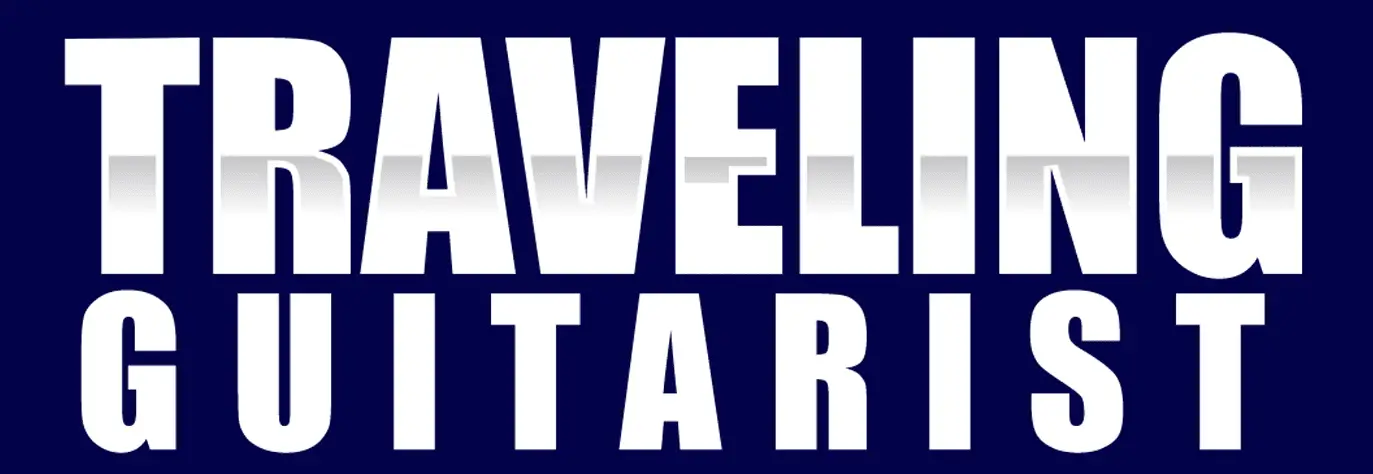
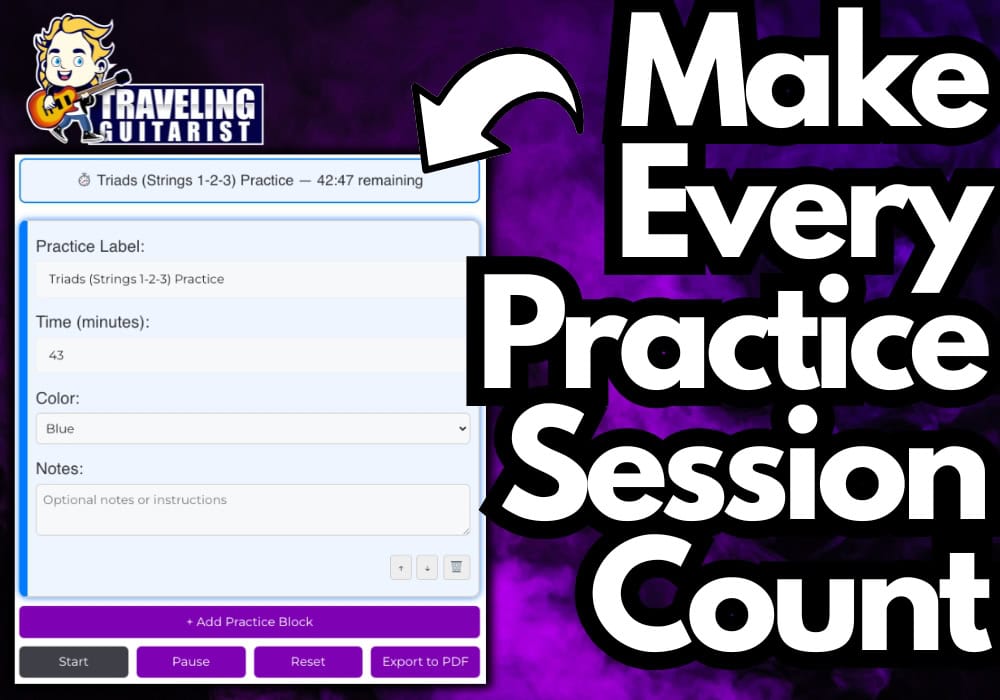
Testing